Navigating to CRM Setup
To go to the CRM Setup pages:
- Hover over the Modules tab in the top navigation bar. In the fly out menu, click CRM.
- On the CRM / Overview page, click Setup.
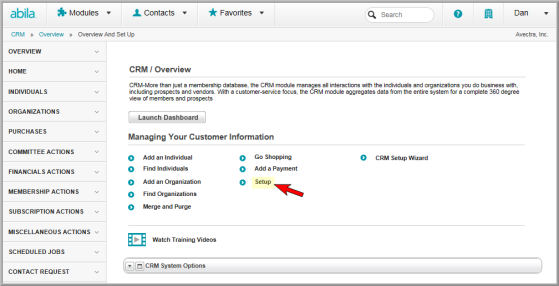
The Customer Information page has four tabs: Individual, Organization, Relationship, Miscellaneous, and Demographic Blocks.

From the Individual tab, you can set up the Prefixes, Suffixes, Individual Types, Individual - Chapter/Affiliate, Interest Codes, and Ethnicity drop-down lists.

From the Organization tab, you can you can set up the Organization Types, Product Types, and Organization - Chapter/Affiliate drop-down lists.

From the Relationship tab, you can you can set up the Individual to Individual Relationships, Individual to Organization Relationships, and Organization to Organization Relationships drop-down lists.

From the Miscellaneous tab, you can you can set up the Record Source, Activity Codes, Department/Subject, Contact Topic, Action Taken, and Category drop-down lists.

From the Demographic Blocks tab, you can you can set up the Demographic Blocks drop-down lists.

On the child form for each drop-down menu, the following options may be present:
-
Click the ADD
 icon on
the right side of the page to add an item to the drop-down list.
icon on
the right side of the page to add an item to the drop-down list. -
Click the Edit
 icon on the child form to edit a drop-down list name.
icon on the child form to edit a drop-down list name. -
Click the Delete
 icon on the child form to delete an item from
the list.
icon on the child form to delete an item from
the list.
