Recurring Gifts or Donations
Customers may make recurring gifts or donations using the eWeb Donate Now page. Once the customer consents to the recurring charge and purchases the donation by checking out, their credit card will automatically be charged at the indicated intervals.
Note: The recurring payment feature is not available through the Online Store functionality at this time.
Recurring Gift or Donation Set-up
For this option to be available on eWeb, the Fund must be set to Allow Installments in the Fund creation process in netFORUM.
To set this option for a new fund:
-
Hover over the Modules tab in the top navigation bar. In the fly out menu, click Fundraising.
-
On the Fundraising / Overview page, expand the Fundraising group item and click Fundraising Setup Wizard.
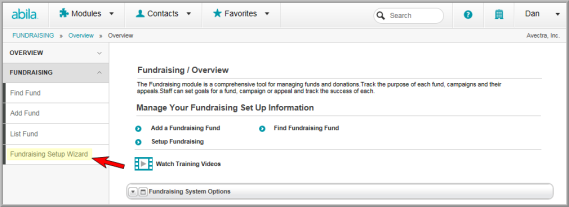
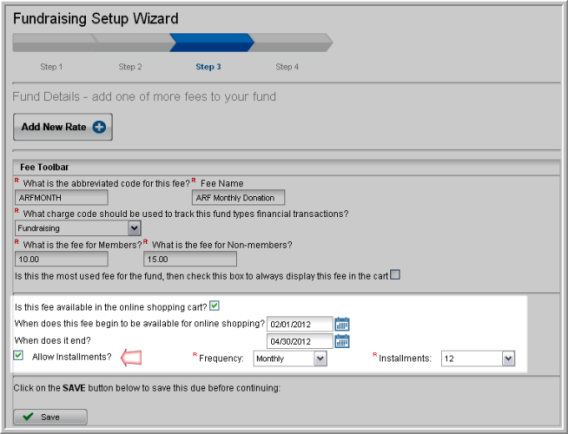
-
Click the Allow Installments check box.
-
In the Frequency and Installments drop-down fields, select how frequently the auto payments should be made and for how many installments.
-
Click Save. In eWeb, the fund is now set to show the I agree to Recurring gifts and the auto charge of my credit card for these gifts check box to users making a donation to the fund.
You can also ensure that the Allow Installments
option is selected in pre-existing funds. In the fund profile screen
of the fund that you wish to check, click the Fundraising ![]() icon to navigate to the Fundraising
Setup Wizard for the selected fund. Follow the steps in this
topic to reach the Allow Installments option.
icon to navigate to the Fundraising
Setup Wizard for the selected fund. Follow the steps in this
topic to reach the Allow Installments option.
![]()
Note: The minimum price for eWeb donation does not apply when donations are being made on an installment plan. This is noted on the fund profile screen, as highlighted in the screenshot below.
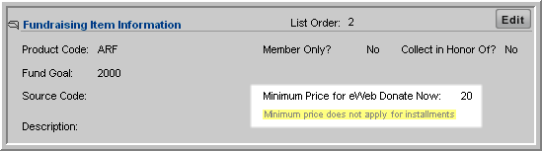
Making a Recurring Gift or Donation on eWeb
Once the Allow Installments option has been selected in iWeb, eWeb users making a donation will see an option that allows them to agree to make a recurring donation. To view this check box in eWeb when making a recurring gift or donation:
- Log-in to your eWeb site.
- Click the Donate Now hyperlink in the left navigation bar.
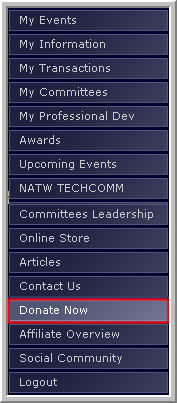
- Select a donation from the Select Donation screen list. The Donate Now screen will load.
- Under Donation Information, select an Installment Payment Plan. The options in this drop-down field indicate the amount and frequency of payments to be made.
- The I agree to Recurring gifts and the auto charge of my credit card for these gifts checkbox is checked by default. By leaving this box checked, the customer agrees to automatically charge future installments of the donation to their credit card.
If this check box is not selected, installment billing and subsequent payments will process as they have in the past. View the online Help topic, Installment Billing for more information.
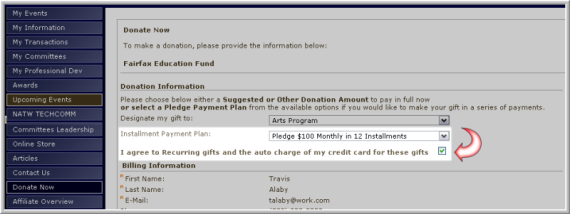
- Enter the rest of the information on the Donate Now form, including credit card and billing information, and click the Donate Now button. The user’s recurring donation will now automatically be charged to his or her credit card at the appropriate intervals if the I agree to Recurring gifts and the auto charge of my credit card for these gifts checkbox is checked.
When the Generate Next Installment button is clicked on the main Invoice for the donation, the invoice for the next installment is generated and those where the customer agreed to recurring payments will process the next payment as seen below in the Payments section. This will continue each time the installment process is run until the payment is made in full and the balance of the invoice is zero.
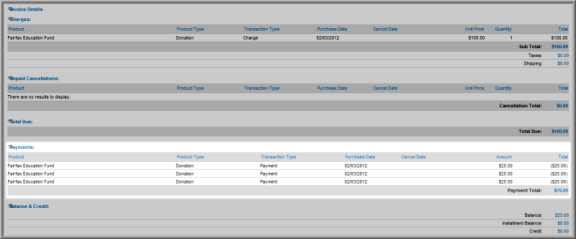
Note: If a recurring payment is canceled on the Payment profile, the next installment generated will not charge a payment to the customer’s credit card automatically, but an invoice will still be generated.
