How Do I Edit Data Entry Drop Down Lists
To add, edit, or delete information from child forms on setup pages, you can navigate to Overview and Set Up options under the desired netFORUM module. For example, add options to the Individual Type drop-down menu from the CRM module, Overview page under Set Up options. You may also add options to drop-down lists across modules from the Administration module.
Adding data to drop-down lists
To add data to drop-down lists from the Administration module, navigate to the Administration module drop-down and select one of the Set Up options under the Overview fly-out menu.
To add and edit data in drop-down lists (in this example, the Individual Type drop-down list):
-
Hover over the Modules tab in the top navigation bar. In the fly out menu, click Administration.
-
On the Administration / Overview page, expand the Overview group item and click Customer Setup.
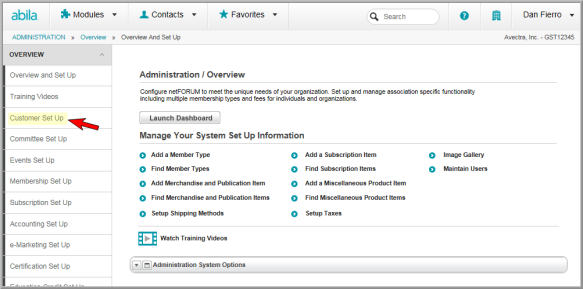
- The Customer Set-Up page appears. Click the Individual tab. Notice the other tabs that you can choose, including Organization, Relationship, and Miscellaneous—you may set up drop-down lists for these from this page as well.
- Expand the Individual
Type child form by clicking the expand
 button.
button.
- Click Add
 next to the Individual Type child form to add
a new Individual Type.
next to the Individual Type child form to add
a new Individual Type.
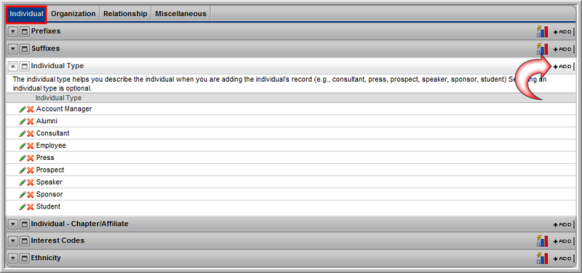
-
The Individual Type Information window appears. Enter an Individual Type (required).
-
To show the Individual Type online click the Show Online Flag? check box.
-
Click Save. The new Individual Type will appear in the Individual Type child form.
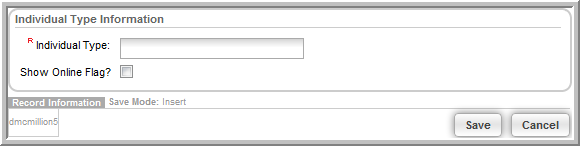
To edit an entry, click the Edit![]() icon next to the entry to be edited and save desired
changes in the Individual Type Information window. To delete an
entry, click the Delete
icon next to the entry to be edited and save desired
changes in the Individual Type Information window. To delete an
entry, click the Delete ![]() icon—a pop-up will appear
confirming the deletion.
icon—a pop-up will appear
confirming the deletion.
Note: Once a drop-down list item has been used or applied to a profile, the item can no longer be deleted.
