Changing Your netFORUM Pro Log-in Password
There are two ways to reset your netFORUM Pro log-in password.
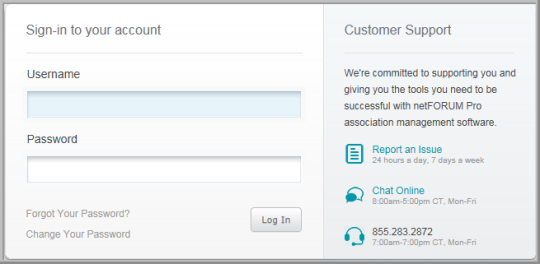
The first way to reset your netFORUM Pro password is directly from the log-in screen. The second method is to modify your user account after you have logged in.
To change your login password from the login screen:
- Using a Web browser, navigate to netFORUM Pro.
- Click the Change Your Password link located near the bottom of the log-in screen.
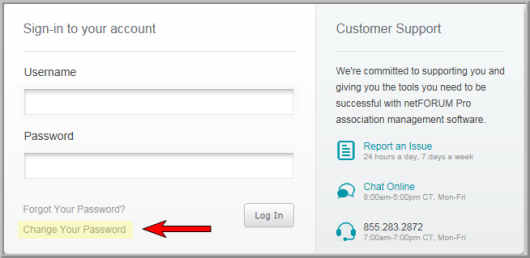
This launches the Change Password screen.
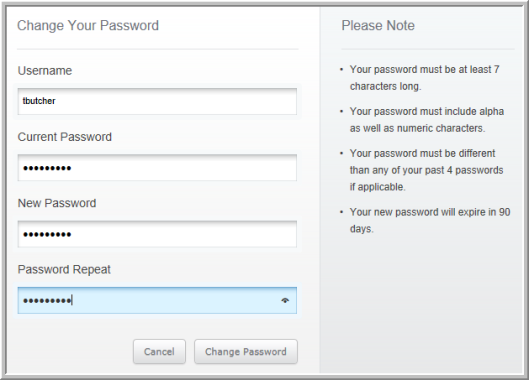
- Enter your user name in the User Name field.
- Enter your current password in the Current Password field.
- Enter your new password in the New Password field.
- Retype your new password in the New Password Repeat field. This field ensures that the desired password has been entered accurately.
- Click the Change Password button. Clicking this button will take you to the log-in screen, where you will log-in to netFORUM Pro with your new password.
- Passwords must be at least seven characters long
- passwords must include both letters and numbers,
- passwords must not be one of the previous four passwords you have used for netFORUM Pro, and
- your new password will expire in 90 days.
To change your login password by modifying your My User Account settings:
- Click the CRM hyperlink located on the Module Menu to launch the CRM module.
- Click the Home group item to view the list of available actions.
- Click the My User Account hyperlink.
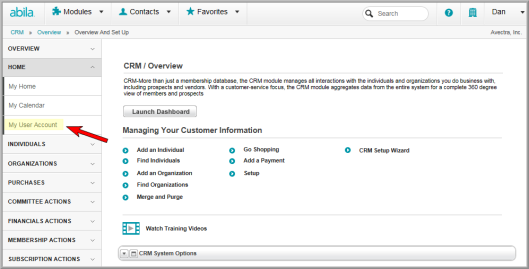
This will open the User Account pop-up window.
- Enter your new password in the User Password field on the User Account page.
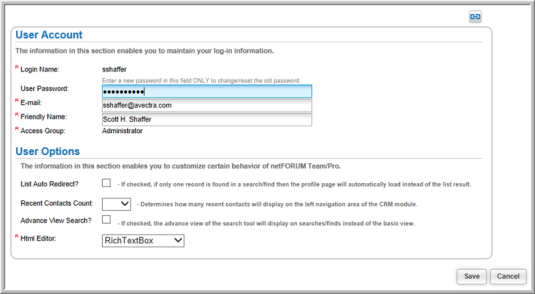
- Click Save to save the new password.
