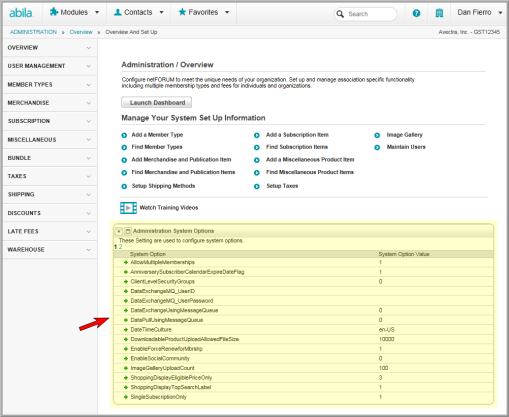Administration Overview
The links on the Administration Overview page will help you customize netFORUM Pro to fit the needs of your organization.
To access the Administration Overview page, hover over the Modules tab in the top navigation bar and click Administration in the fly out menu.
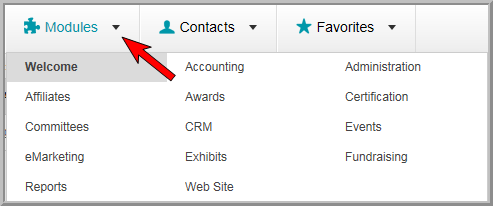
Group Items
Group items for the Administration module are located in the left navigation bar on the Administration Overview page.
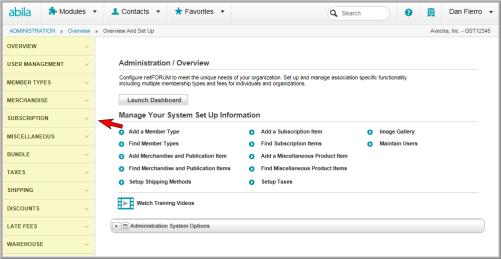
Group item options include:
- Overview: provides links to several set up actions.
- User Management: gives you the ability to set up user accounts for new users or modify existing users. (See Adding a User to a Security Group)
- Member Types: gives you the ability to set up your membership types and dues rates. (See Setting up Member Types).
- Merchandise: gives you the ability to set up merchandise. (See Setting up Merchandise)
- Subscription: gives you the ability to set up subscriptions (See Setting up Subscriptions)
- Miscellaneous: gives you the ability to set up miscellaneous products (i.e., any product other than publications, subscriptions, merchandise, events, and memberships). (See Setting up Miscellaneous Products)
- Bundle: gives you the ability to set up bundled products. (See Setting up Product Bundles)
- Taxes: gives you the ability to set up taxes.
- Shipping: gives you the ability to set up the shipping methods and shipping rates. (See Setting up Shipping Method and Rates)
- Discounts: gives you the ability to set up discounts for items that will be sold by your association.
- Late Fees: gives you the ability to set up late fees. (See Setting Up Late Fees)
- Warehouse: gives you the ability to set up and manage warehouses used for inventory. (See Adding a Warehouse)
Overview Group Item
The Administration Overview Group Item provides links to many common setup tasks that you may wish to do for your entity. Action Items available under the Administration Overview Group Item are:
- Overview and Set Up: links to the Administration Overview page where you can access the pages where you can set up the drop-down lists that appear throughout the application. (See below)
- Customer Set Up: allows you to set up the (data entry) drop-down lists for the CRM module. (See Setting up the CRM Drop-down Lists)
- Committee Set Up: use this action item to set up the (data entry) drop-down lists for the Committees module. (See Setting up the Committees Drop-down Lists)
- Events Set Up: allows you to set up the (data entry) drop-down lists for the Events module. (See Setting up the Events Drop-down Lists)
- Membership Set Up: Set up the (data entry) drop-down lists for Membership data fields. (See Setting up the Membership Drop-down Lists)
- Subscription Set Up: Set up subscriptions for your entity. (See Setting up Subscriptions.)
- Accounting Set Up: Set up the (data entry) drop-down lists for the Accounting module. (See Setting up the Accounting Drop-down Lists)
- e-Marketing Set Up: Set up the (data entry) drop-down lists for the e-Marketing module. (See Setting up the E-Marketing Drop-down Lists)
- Certification Set Up: Set up the (data entry) drop-down lists for the Certification module. (See Setting up the Certification Drop-down Lists)
- Education Credit Set Up: Set up the (data entry) drop-down lists for the Certification module. (See Setting up the Education Credit Drop-down Lists)
- Awards Set Up: Set up the (data entry) drop-down lists for the Awards module. (See Setting up the Awards Drop-down Lists)
- Announcement Set Up: Change the announcement on the CRM Home page. (See Setting up the CRM Home Page Announcement)
- Image Gallery: Upload the images that display in the web site headers, report headers, and e-marketing template headers. (See Uploading Images to the Image Gallery)
- Individual Demographics: Gives you the ability to set up demographic data entry fields (see Enabling Baseline Demographic Data Fields for Individuals) that allow you to collect additional information about an individual, such as designation or title, date of birth, gender, marital status, maiden name, annual salary, social security number, badge name, biography, graduation date, ethnicity, spouse's name, political party, credit limit, tax ID, tax exemptions, and other miscellaneous information. (See Adding an Individual's Demographic Information)
- Organization Demographics: Gives you the ability to collect additional information about an organization, including organization type, type of ownership, number of employees, state incorporated, annual sales, credit limit, acronym, date founded, number of locations, year incorporated, Dun & Bradstreet number, tax ID, and more. (See Navigating to the Organization Demographic Setup Form.)
- File Upload Checklist: Gives you the ability to upload data into your netFORUM Pro entity or to locate previously uploaded files.
- Data Import: Opens the Data Import Wizard.
Managing Your System Set Up Information
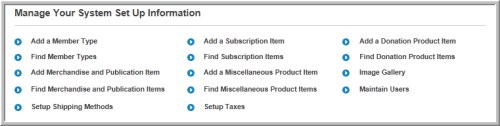
In the Manage Your System Set Up Information area:
- The Add a Member Type link allows you to add a membership type and dues rates. (See Setting up Member Types)
- The Find Member Types link allows you to search for a membership type or view a list of membership types.
- The Add Merchandise and Publication Items link allows you to set up merchandise and publications for the Shopping Cart. (See Setting up Merchandise)
- The Find Merchandise and Publication Items link helps you search for merchandise and publications.
- The Set up Shipping Methods link helps you set up shipping methods and shipping rates. (See Setting up Shipping Method and Rates.)
- The Add a Subscription Item link allows you to set up subscriptions. (See Setting up Subscriptions)
- The Find a Subscription Items link helps you search for a subscription.
- The Add a Miscellaneous Product Item link allows you to set up subscriptions. (See Setting up Miscellaneous Products)
- The Find Miscellaneous Product Items link helps you search for a miscellaneous product.
- The Set up Taxes link helps you to set up taxes for your products.
- The Image Gallery link helps upload the images that display in the web site headers, report headers, and e-marketing template headers. (See Uploading Images to the Image Gallery)
- The Maintain Users link allows you to set up and maintain user accounts including passwords, e-mail addresses, and security groups. (See Editing User Information)
Accessing Administration System Options
The Administration System Options child form allows you to access and edit system options for Administration Module features.