How do I Upload an Image for the Shopping Cart
Tip: If your images are not displaying after uploading, you may need to make sure your Web site is enabled to display thumbnails. View, How Do I Upload a Thumbnail Image on eWeb, for more information.
(See also Going Shopping)
To upload an image for the Shopping Cart:
-
Go to the profile page (Event Profile, Member Type Profile, Merchandise Profile, etc).
-
Click the Edit/Upload Image link.
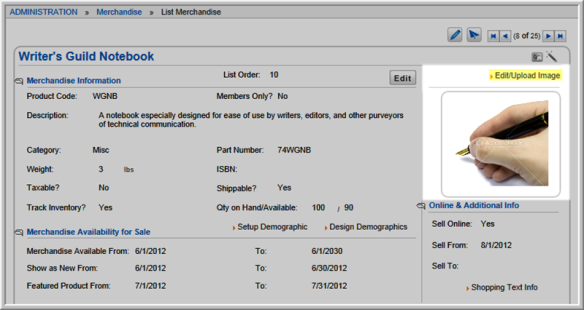
-
In the IMAGE UPLOAD window, click the Choose File button to locate the image file.
-
Click the file name to insert the file path into the Image File field.
-
Enter a Description for the image.
-
Click Save/Upload Image. This adds a picture for the product to the Shopping Cart product list.
Note: To change the image, open the Image Upload window and click the Delete Uploaded Image button. Repeat steps 3 through 6.
