Viewing Cases Submitted to Abila Support
View cases that have been submitted to support by using the support case history feature in the Abila Support Portal. To do so, complete the following tasks:
- Open the Support Center page.
- Enter the Support Portal.
- Locate and view your support case.
Opening the Support Center Page
To open the Support Center page from outside the application, go to support.abila.com.
OR
Click the Report an Issue link on the Abila netFORUM Pro sign in page.
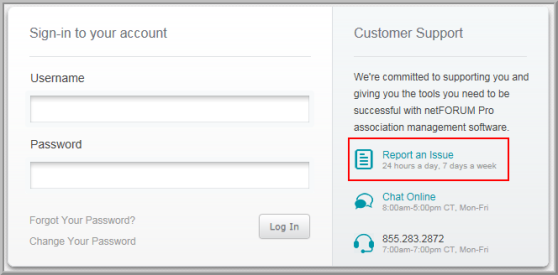
OR
Click the Support button on the Abila netFORUM Pro Welcome page,
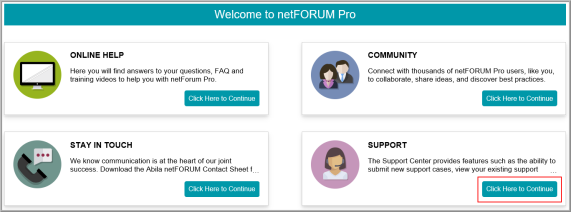
OR
From anywhere in Abila netFORUM Pro:
- Click the Help icon and click Contact Support.
- On the Contact Abila page, click the Submit a Case link.
![]()
Entering the Support Portal
To enter the Support Portal:
-
On the Support Center page, enter your Email address and Password. (Your support center password is not the same as the password that you use to sign in to Abila netFORUM Pro.)
If you do not have log on credentials for the portal, first click the Support Chat link on the Support Center page, and Customer Support will assist you.

See Chat with Support for more information.
- Click Submit.
- (Optional for AMC's and Partners who are authorized to submit cases for multiple customers) Click the arrow next to the customer name, displayed in the upper right corner, to switch customer roles.
Viewing a Support Case
Read KB article #13371 Support Portal - Support Case History Feature. This article includes up-to-date tips for viewing support cases. You are not required to log in to the Knowledgebase in order to read, print, or email KB article #13371.
