Certifications Overview
The Certification module gives you the ability to manage and create aspects of the certification process. Add and edit information including application, certification, and re-certification programs.
Set up requirements for each program, including courses, exams, and continuing education credits (if applicable), that are necessary to become certified or to move to the next program (e.g., from an application program to a certification program or from the certification program to the re-certification program).
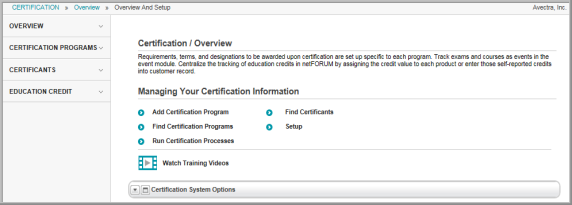
Before attempting to enter any certification information, set up drop-down lists for certification status, certification status reason, and education credit type. Once this information has been entered, you may add a Certification Program.
Note that, on the Certification Overview page, the links in the Managing Your Certification Information section give you the ability to add a certification program, search for a certification program, search for a certificant, or run a certification process. On the group items bar, the Certification Programs link lets you search for a certification program. The Certificants link lets you search for a certificant, and the Education Credit link lets you search for education credits.
Navigate to the Certifications Overview page
Hover over the Modules tab in the top navigation bar. In the fly out menu, click Certification. The Certification Overview page will appear.
In the Managing Your Certification Information section, the Add Certification Program link allows you to add a new certification program. The Find links give you the ability to search for a certification program or a certificant. The Run Certification Process link gives you the ability to run a certification process.The Setup link gives you the ability to add, edit, or delete options in the drop-down lists of the Certification module.
Setting up Drop-Down List Information
As you work within the Certification module, you will notice several drop-down lists that allow you to indicate information about a certificant or an education credit type. For example, when adding a certificant, you have the option to select a certificant status via a drop-down list. On the Certification / Overview screen, it is necessary to populate the data in these Certification module drop-down lists.
- Click Setup under the Managing Your Certification Information section.
- Under the Setup option, note the two tabs: Certification and Education Credit Type . Under the Certification and Education Credit Type tabs, use the child forms to set up all aspects of the awards process.
- Certificant Status (Certification tab, see Setting up the Certificant Status)
- Certificant Status Reason (Certification tab, see Setting up the Certificant Status Reason)
- Education Credit Type (Education Credit Type tab, see Setting up the Education Credit Types)
Note: If you wish to use exams and courses as part of the requirements to earn a certification, you can set up the exams, exam requirements, courses, continuing education credits, and the ability to track scores and grades from the Events module. The exams, courses, and education credits can then be associated with the programs in the Certifications module. For more detailed information, see Adding a Course to a Certification Program.
An individual or organization registers for a certification program using the netFORUM Pro Shopping Wizard and can pay for any related fees (if fees are required) at that time. You also have the option of creating an invoice for the program enrollment and entering a payment for the invoice at a later date.
Note: If exams, courses, and education credits are part of the certification program, the individual can register and pay for the exams and courses using the Shopping Wizard.
From the Individual’s Profile, you have the ability to move easily back and forth from the Certifications module to the Events module, to record requirements met and grades, scores, and education credits earned.
You can use the certification batch processes to move an individual, or group of individuals, through the certification stages (application, enrollment, certification, re-certification), and to update the customer's certification status, award a designation, and update certification effective and expiration dates.
As a first step, you will need to set up some basic certification program information. Some of this information can be set up from the Certifications Overview, for example the drop-down lists and certification programs. Other information, such as the program requirements, are set up directly from the Application Program Profile, Certification Program Profile, and Re-Certification Program Profile.
Click the Certifications tab to go to the Certifications Overview page. The links in the Managing Your Certification Information section give you the ability to add a certification program (including application program and recertification program), search for a certification program, search for a certificant, or run the certification batch processes.
Note: You can also use the links under the tabs to add a certification program, search for a certification program, search for a certificant, or add an education credit.
Add a Certification Program
To add a certification program, click Add Certification Program under the Managing Your Certification Information section. You can create a new application, certification, or re-certification profile screen using this option. Once the profile screen has been created, you can also enroll a certificant in the program and add program fees.
Find Certification Programs
Search for certification programs by clicking the Find Certification Programs link. Use the Find–Certification Program form to search for existing certification programs.
Run Certification Processes
To run certification processes, click Run Certification Processes under the Managing Your Certification Information section. From the Certification Processes Menu, you have the option to:
-
 Process Certification Applications : Using the selection criteria, enroll applicants into pre-defined certifications. This process creates new orders and, if needed, new invoices for each applicant.
Process Certification Applications : Using the selection criteria, enroll applicants into pre-defined certifications. This process creates new orders and, if needed, new invoices for each applicant.
-
 Process to Update Status and Certify : For tracking purposes, select customers enrolled in a certification program to update the status throughout the process. This process also allows users to certify customers based in a selected group.
Process to Update Status and Certify : For tracking purposes, select customers enrolled in a certification program to update the status throughout the process. This process also allows users to certify customers based in a selected group.
-
 Process to Recertify Renewal and Invoices: Using selection criteria, users can enroll certificants in recertification programs. Create renewal invoices during this process, or create invoices.
Process to Recertify Renewal and Invoices: Using selection criteria, users can enroll certificants in recertification programs. Create renewal invoices during this process, or create invoices.
Find Certificants
Search for certificants by clicking the Find Certificants link. Use the Find–Certificant form to search for certificants. The search results will indicate whether the certificant has simply applied for the certificate, currently holds a certificate, or if the certificate has expired.
