Exhibits Overview
The Exhibits module gives you the ability to manage exhibit information, including show information and fees, exhibitor information, contracts, booths, and booth personnel.
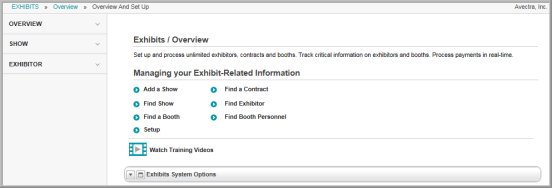
Before attempting to enter any exhibit information, set up drop-down lists for exhibit show categories, show types, booth types, and booth categories. Once this information has been entered, you may add an exhibit show. From the Exhibit Show Profile, you can add contract fees, booth fees, and booth inventory. Inventory is created by adding booth numbers with specific booth types and booth categories from the Exhibit Show Profile.
After the Exhibit Show Profile is set up, customers can purchase an Exhibitor Contract through the Shopping Cart or Online Store. The purchase generates a Contract Profile. From the Contract Profile, the customer will be able to purchase booths, assign personnel, and track contract dates.
Note that, on the Exhibits Overview page, the links in the Managing Your Exhibit-Related Information section give you the ability to add a show, search for a show, search for an exhibitor, search for a contract, search for a booth, or search for booth personnel. On the group items bar, the Show link lets you search for an Exhibit Show Profile. The Exhibitor link lets you search for an Exhibitor Profile, and the Search link lets you search for an Exhibitor Contract.
Navigating to the Exhibits Overview Page
Hover over the Modules tab in the top navigation bar. In the fly out menu, click Exhibits. The Exhibits Overview page will appear.
In the Managing Your Exhibit-Related Information section, the Add a Show link allows you to add a new exhibit show. The Find links give you the ability to search for a show, booth, contract, exhibitor, or booth personnel. The Setup link gives you the ability to add, edit, or delete options in the drop-down lists of the Exhibits module.
Setting up Drop-Down List Information
As you work within the Exhibits module, you will notice several drop-down lists that allow you to indicate information about an exhibit show or booth. For example, when creating a new exhibit, you have the option to select from several show types via a drop-down list. On the Exhibits / Overview page, it is necessary to populate the data in the Exhibits module drop-down lists.
- Click the Setup link on the Exhibits Overview page.
- Under Setup,
note two child form tabs: Show and Booth.
Under the Show and Booth tabs, use
the child forms to set up all aspects of the exhibits process.
- Show Types (Show tab, see Setting up Exhibit Show Types)
- Show Categories (Show tab, see Setting up Exhibit Show Categories)
- Booth Types (Booth tab, see Setting up Booth Types)
- Booth Categories (Booth tab, see Setting up Booth Categories)
Adding an Exhibit Show
- Click Add a Show to access the Show Information form and create a Show Profile.
- From the Show Profile, you can go on to Add Booth Inventory and Add Fees.
