Setting Up the CRM Drop-Down Lists
You can set up the drop-down menus for the following customer types from the Customer Set Up page:
-
Organization
-
Miscellaneous
To set up the CRM drop-down lists:
- Click the Administration hyperlink on the Module Menu to launch the Administration module.
- Click the Overview group item to view the list of available choices.
- Click the Customer Set Up hyperlink.
- Individual
- Organization
- Relationship
- Miscellaneous
- Click the tab of the customer type whose drop-down menus you wish to set up.
- Click the expand
 icon next to the drop-down menu title you wish to set up. This will display the list of items contained in that drop-down menu in the netFORUM Pro interface.
icon next to the drop-down menu title you wish to set up. This will display the list of items contained in that drop-down menu in the netFORUM Pro interface.
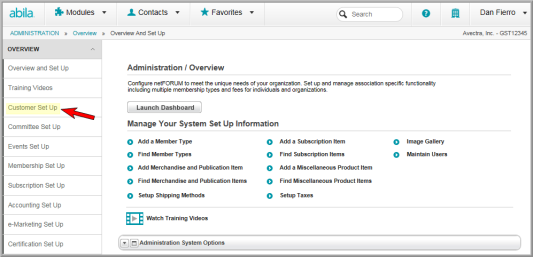
This will open the Customer Set Up page.

The Customer Set Up page displays the child forms that correspond to the available drop-down menus for a particular customer type.
The customer types available are:
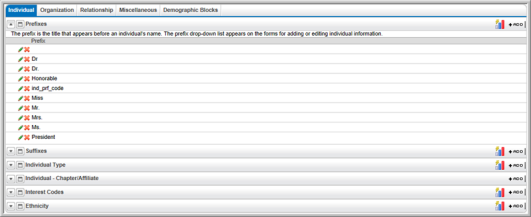
On the child form for each drop-down menu, the following options may be present:
-
Click the ADD
 icon on
the right side of the page to add an item to the drop-down list.
icon on
the right side of the page to add an item to the drop-down list. -
Click the Edit
 icon on the child form to edit a drop-down list name.
icon on the child form to edit a drop-down list name. -
Click the Delete
 icon on the child form to delete an item from
the list.
icon on the child form to delete an item from
the list.
View the Working with Drop-Down List Items help topic for full details on adding, editing, or deleting a drop-down list item.
