How Do I Upload a Thumbnail Image on eWeb
The ability to upload and display thumbnail images is available in several places throughout eWeb. You can display thumbnails in the following areas on eWeb:
- Individual Directory
- Organization Directory
- My Information
- My Events
- Upcoming Events
- Committee Leadership
The images that are displayed are similar to thumbnails such as displayed below for the Search results for an Individual through Individual Directory. Notice that if an image has not been uploaded, an image not available message will be displayed.
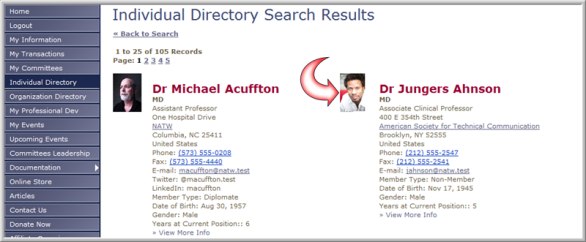
Images are added for the defined areas above through the Upload/Edit Image link on each iWeb profile page you want an image for as described and pictured below.
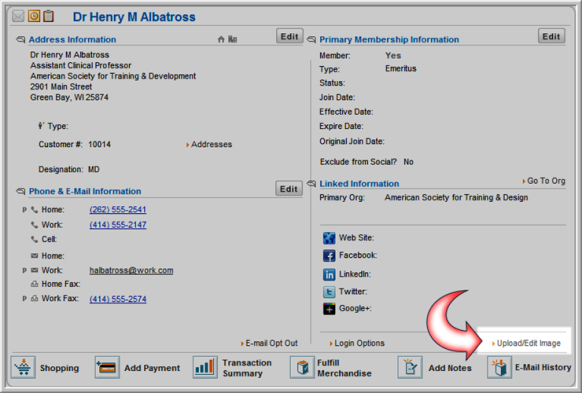
- Individual / Organization Directory Images – These images are uploaded on the individual and organization profile pages in CRM and returned when searched upon within the eWeb directories.
- My Events Images – These images are uploaded on Event profiles and pulled from the Events that the Member is registered for.
- Upcoming Events Images – These images are pulled from Event profiles.
- Committees Leadership Images – These images are pulled from the Individual profiles of people placed in the Committee Leadership positions.
- My Information – This section can be updated through either iWeb on the Member’s profile in CRM or through eWeb by the Member once logged-in. Notice that a Change Picture link is available at that point so that the Member can update the image.
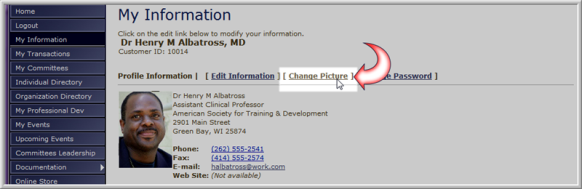
When the Change Picture link is clicked on eWeb by your Members an Image Upload dialogue box will appear.
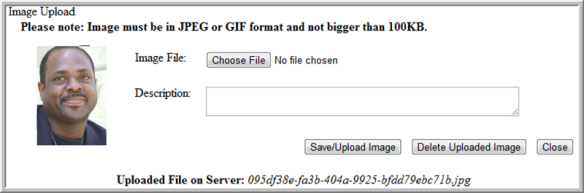
An image file on the Member’s computer can be uploaded by using the Browse button or the current Image in place can be deleted by using the Delete Uploaded Image button.
Displaying Thumbnail Images on eWeb
To enable the Change Picture link and show the image on the My Information section of eWeb you must check the check box from the Web Site Editor Content tab for My Information.
The ability to display system thumbnail images is disabled by default because your organization may decide that you do not want thumbnail images uploaded and displayed. You can enable or disable this functionality through the Web Site Editor on the Content tab by editing the individual Web Section Information options where the images will appear.
For example, if you want to enable this functionality on Individual
Directory searches, click the Edit![]() button next to the Individual
Directory section on the
Content tab.
button next to the Individual
Directory section on the
Content tab.
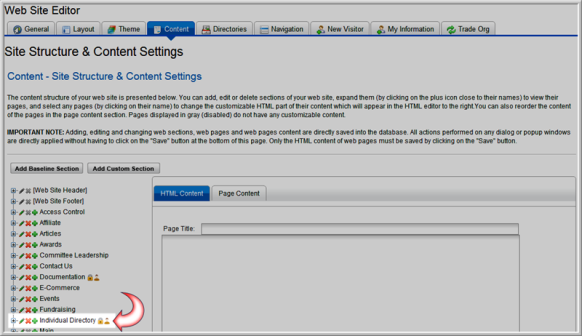
Selecting this button will prompt the Web Section Information dialogue for that section which will allow you to select the Display System Images check box. All uploaded images in CRM individual profiles (described above) will then display.
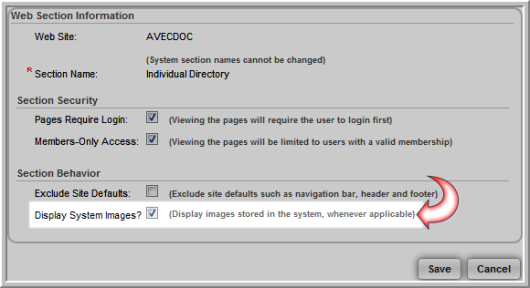
Images are toggled on and off through the Display System Images check box in the following manner for each section:
Individual / Organization Directory Images – These images are toggled by enabling the Display System Images check box in the Individual and Organization Directory sections of the Content tab. This will also remove images from the My Information section.
My Events Images – These images are toggled by enabling the Display System Images check box in the My Events section of the Content tab.
Upcoming Events Images – These images are toggled by enabling the Display System Images check box in the Events section of the Content tab.
My Information Images– These images and the Change Picture link are toggled by enabling the Display System Images check box in the My Information section of the Content tab. If you want to disable the ability for Members to upload their own images from eWeb by removing the Change Pictures link (seen below), for example, this check box must be disabled.
