Understanding Profile Menus
Menu icons appear at the top of some Profile pages, where applicable. They display options to Edit profile information, perform Actions, and run Reports.
-
 Edit: The Edit drop-down menu displays options to edit many aspects of the profile.
Edit: The Edit drop-down menu displays options to edit many aspects of the profile. -
 Actions: Choose from actions in the Actions drop-down menu, including using the Shopping interface and adding a payment.
Actions: Choose from actions in the Actions drop-down menu, including using the Shopping interface and adding a payment. -
 Reports: Run reports on profile information.
Reports: Run reports on profile information.
Each drop-down menu is a compilation of the most frequently used profile options.
Edit Menu
The Edit menu provides access to all editable aspects of Individual and Organization profiles. Edit menu options differ between the Individual and Organization profiles, but they share many of the same features. In the image below, the Edit menu for an Individual profile is highlighted.
![]()
Both Individual and Organization Profile Edit menus allow you to choose to edit address, contact, membership, and demographic information, as well as social handles and an image associated with the profile.
Actions Menu
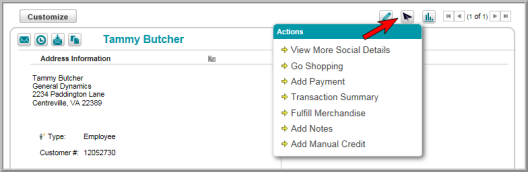
The Actions menu displays a drop-down of all actions you may take on the form data provided within the profile page such as going shopping (in the case of an individual), adding a payment, etc.

Reports Menu
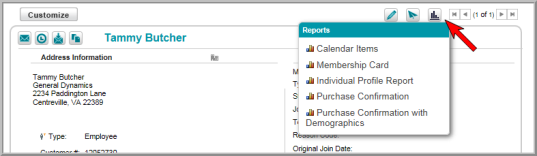
The Reports menu provides reports specific to the profile currently displayed on screen.
