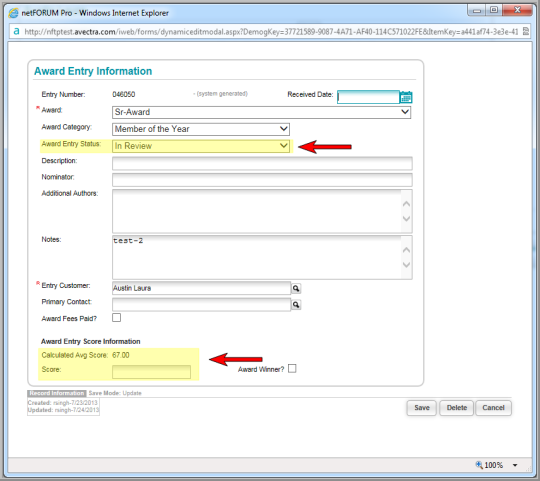Awards Overview
The Awards module allows you to manage basic award information including award details, judges assignments, and award entries.
The Awards Overview page is a good launching point to access most awards module features.
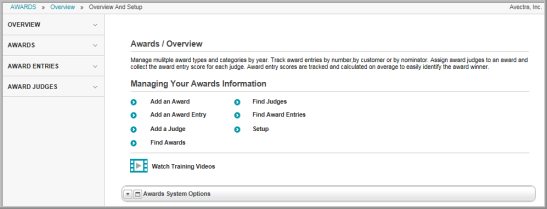
Before attempting to enter any awards information, set up drop-down lists for award types, award categories, award entry status, and award judge specialty. Once this information has been entered, you may add awards. From the Awards Profile, you can award judges, award entries, and award notes.
Note that, on the Awards Overview page, the links in the Managing Your Awards Information section give you the ability to add an award, add an award entry, add a judge, search for an award, search for a judge, or search for an award entry. On the group items bar, the Awards link lets you search for an Award Profile. The Award Entry link lets you search for an Award Entry Profile. The Award Judges link lets you search for an Award Judge.
Navigating to the Awards Overview Page
Hover over the Modules tab in the top navigation bar. In the fly out menu, click Awards. The Awards Overview page will appear.
In the Managing Your Awards Information section, the Add an Award link allows you to add a new award. The Find links give you the ability to search for an award, judge, or award entry. The Setup link gives you the ability to add, edit, or delete options in the drop-down lists of the Awards module.
Setting up Drop-Down List Information
As you work within the Award module, you will notice several drop-down lists that allow you to indicate information about an award or an award judge. For example, when creating a new award, you have the option to select from several award types via a drop-down list. On the Award / Overview page, it is necessary to populate the data in the Award module drop-down lists.
- Click Setup under the Managing Your Awards Information section.
- Under the Setup option, note the two tabs: Award and Entry and Judge Info. Under the Award and Entry and Judge Info tabs, use the child forms to set up all aspects of the awards process.
- Award Type (Award tab, see Setting Up Award Types)
- Award Category (Award tab, see Setting Up Award Categories)
- Award Entry Status (Entry and Judge Info tab, see Setting Up Award Entry Statuses)
- Judge Specialty (Entry and Judge Info tab, see Setting Up Judge Specialties)
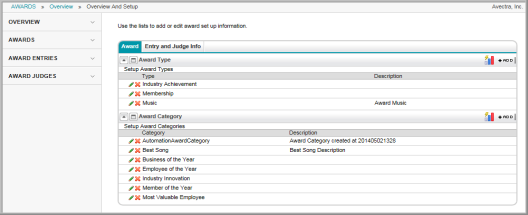
Adding an Award
- Click Add an Award to access the add an award form and create an Award Profile.
- From the Award Profile, you can go on to Add Award Judge and Add Award Entry.
Set up Judge Information
- Click Add a Judge to access the award judge information form and create a Judge Profile.
- From the Judge Profile, assign an Award to a judge using Add Award . Add Judge Specialty to indicate the judge's field of expertise.
Adding Award Entries
- Click Add an Award Entry to create an Award Entryprofile. (You can also add an Award Entry from the Award Profile.)
- From the Award Entry Profile, you can add Notes and Scores.
Manage Award Entry Status, Final Award Entry Score and Winner selection
- Click Find Award Entries to search for an Award Entry. (You can also select an Award Entry from the Award Profile.)
- Select the desired entry from the List - Award Entry.
- On the Award Entry Profile, click the
 Edit button.
Edit button. - In the Award Entry Information window, update the Award Entry Status, set the award Score, or set the award entry as the Award Winner.