The first step in setting up demographics for calculated dues is deciding which calculations are needed, and which demographics are needed as a result, for the Member Type. For example, are Dues Rates based on the number of employees an organization may have or number of locations, or both? Or is a range of values used?
Once decided, perform the following steps:
- Obtain the demographic field(s) needed to perform the calculation(s), such as number of employees, from the Data Import Workbook; the field names will be used later in formula fields.
- Make sure the demographic fields used in Setup Demographics are enabled.
Obtaining Calculated Dues Database Field Names
When setting up calculated dues, use the demographics decided upon in the calculations in the Dues Rates profile and obtain the database field that netFORUM uses when referring to these demographics from the netFORUM Pro Data Import Workbook received during the Implementation process.
The Implementation workbook contains a database column under each description tab, providing access to every database name that netFORUM uses for individual, organization, and membership fields in the system.
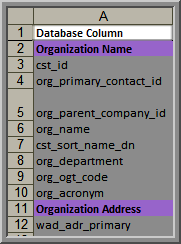
The value in Column A for the demographic(s) planned for use should be copied and saved to Notepad for later use.
Example: To use number of employees as a demographic, copy org_num_employee in Column A.
After setting aside database values for later use in calculation fields, ensure the demographics are set up correctly in netFORUM so that they are correctly collected when new members purchase memberships based on this Member Type or before processing a renewal campaign.
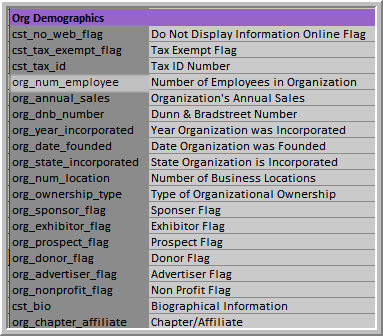
Collecting the Correct Demographic Calculation Fields
After the calculated dues fields are set aside, ensure the demographics collected are used each time a new or potential Member is added, where that calculation is used to calculate the Dues Rate. To collect demographics:
-
Import the demographics for current Members and Prospects through the initial Data Import process.
-
Members import their own updated demographics online by using the My Information link.
-
Demographics are updated in the initial New Visitor registration.
To specify demographics not initially imported, use this Setup Demographics link to collect them; in this example CRM > Organizations > Setup Demographics.
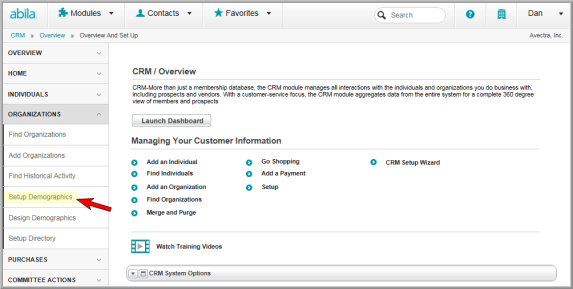
Make sure that the demographics that used to calculate dues are actually collected when adding new members so that the dues will be calculated correctly. For example, the number of employees demographic below is shown internally, externally, and should be required so that, when an organization is added, the Dues Rate calculated on this demographic may be determined correctly at checkout if the organization purchases it.
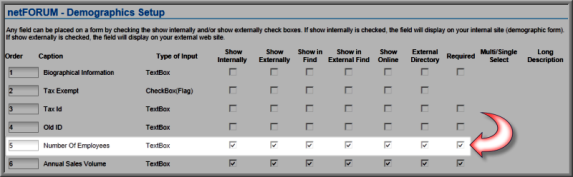
Once the demographic is set-up, it will be collected when a new member is added so that when the new Dues Rate is purchased the dues will be calculated appropriately (based on number of employees in the organization).

After obtaining the database field name(s) used in calculations from the Data Import workbook and setting up demographics, continue with Setting-Up the Default Dues Rate for Calculated Dues.
