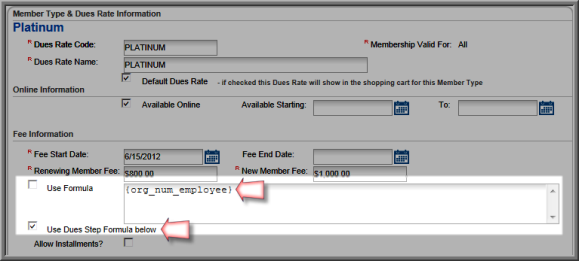After entering Dues Parameter calculations, finalize the Dues Rate profile page ensuring the database field(s) used are specified and that the type of calculation used is also noted. The image below shows the sample profile has this designated in the Fee Information section of the profile.
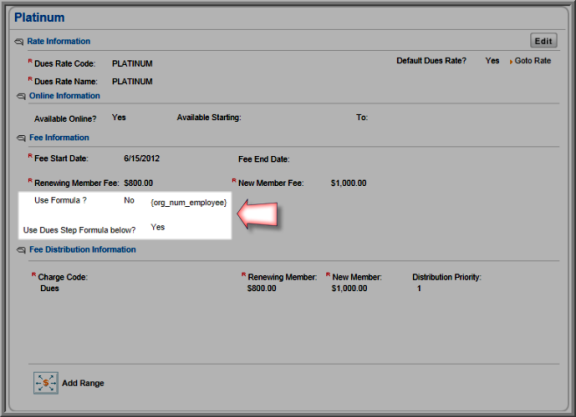
To add this information, click the Edit button on the Dues Rate profile and update the following
fields:
button on the Dues Rate profile and update the following
fields:
- Use Formula: Select this check box to enter a formula directly into the field next to it instead of just the database field used in the Dues Rates Step formula/range used in the examples presented throughout this Help topic. Otherwise, this check box is left blank. See the section on Using Formulas with your Dues Rates for more information on this field.
- Use Dues Step Formula Below: Select this check box to use a range of Dues Rate or a Step formula such as described in this Help topic.
Enter the actual database field(s) used in the Dues Rates calculations in the field next to the check boxes (surrounded by braces) as shown below. Click Save to save the Dues Rate. Continue with Customer Types for Calculated Dues before allowing member purchases.