Default Price
The Default Price is the list price, or the price that will be used if no other price applies (assuming that one has been set up). It can be used to always display first to non-members and anonymous users not logged in to the Online Store if the UseDefaultPrice system option is set to true. In netFORUM, fees or prices are used and/or displayed in the Online Store in the following order:
- Lowest fee/price that is set-up will always be used and displayed first
- Sort order is used after the lowest fee is used and displayed
The exception to this is if the UseDefaultPrice system option is set to true (You must submit a ticket to Abila Support to enable this system option). If the UseDefaultPrice system option is set to true and a default price is set-up, the default price will then be displayed and/or used first regardless of the lowest price or sort order. Therefore, if UseDefaultPrice = true, the new order in the Online Store would then be:
- Default fee/price
- Lowest fee/price
- Sort order
To demonstrate how this system option works, the following registration fees have been set-up for a sample event in the image below.
The Default Price is the list price, or the price that will be used if no other price applies and is most often used for anonymous users to your Web site. By default, the lowest fee/price that is set-up will always be used and displayed unless the UseDefaultPrice system option is set to true. If the UseDefaultPrice system option is set to true and a default price is set-up, it will then be displayed and/or used first regardless of the lowest price. To demonstrate how this system option works, the following registration fees have been set-up for a sample event in the image below:

Notice that when a guest [anonymous] user is on the Web site and views this event and UseDefaultPrice is set to true, the default fee (non-member early registration) will be used, as shown below:
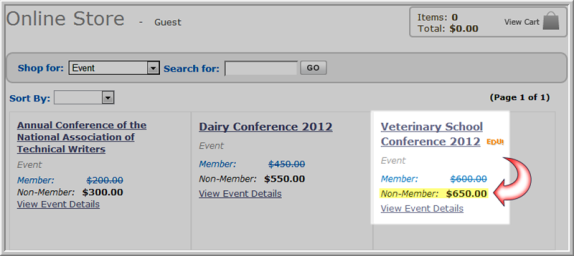
Tip: Consider setting UseDefaultPrice to true and then setting your default fees as your highest fees. After logging-in, the system will then display the appropriate (lower) fees based on customer’s credentials.
Sort Order
To adjust the sort order for multiple dues rates:
- Navigate to a Member Type.
- Expand Membership Dues Rates under the Dues Rate tab and open a Dues Rate child form by clicking the edit (green pencil) icon.

- Enter the required sort order in the Sort Order field in the Fee Information section of the Member type & Dues Rate Information screen.
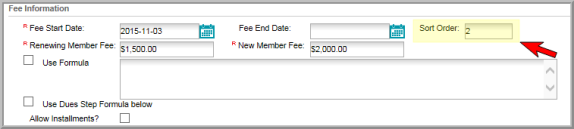
Example: If there are three dues rates available, to make a dues rate appear second on the listed based on sort order, enter a 2 in the Sort Order field.
