Working with Drop-Down List Items
Drop-down lists are used for data entry throughout the application. (See an example of the Event Type drop-down list, shown below). You can add, edit, or delete items from the drop-down lists.
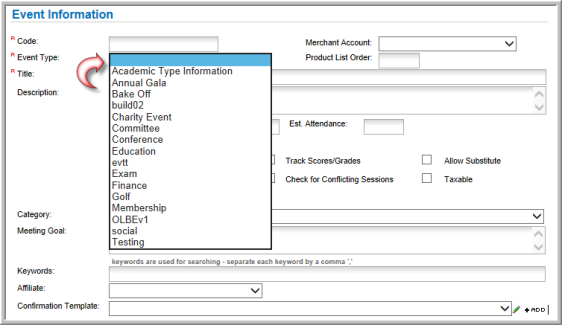
Drop-down lists can be set up in the Administration module or by clicking the Setup hyperlink found on a module's overview page.
To access the module set up areas, complete the following steps:
- Click the Administration hyperlink on the Module Menu to launch the Administration module.
- Click the Overview group item to view the list of available actions.
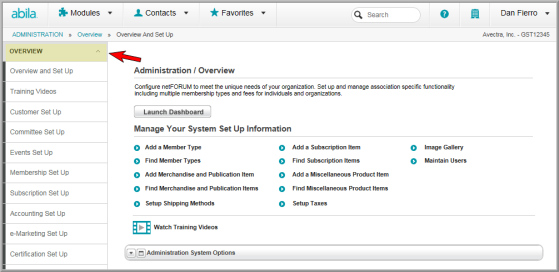
- Click on the module set up option whose drop-down menu list items you wish to add, edit, or delete.
For example, click the Customer Set Up option. The Customer Set Up page has several tabs, each of which contains drop-down list setup items.

- Click the Expand
 icon next to the drop-down list heading whose items you wish to add, edit, or delete. This will display all of the current drop-down list items available in that drop-down list in the netFORUM Pro interface.
icon next to the drop-down list heading whose items you wish to add, edit, or delete. This will display all of the current drop-down list items available in that drop-down list in the netFORUM Pro interface.
Adding a Drop-Down List Item
To add a drop-down list item, complete the following steps:
- After expanding the list of drop-down items for the menu you wish to work with, click the Add
 icon. This will open the add list item pop-up window for the specific drop-down list you chose.
icon. This will open the add list item pop-up window for the specific drop-down list you chose.
In this case, the Individual Type Information pop-up window is displayed.
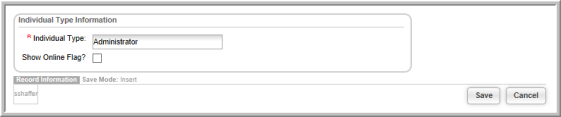
- Enter the name for the new drop-down list item in the field labeled with the drop-down list title. In this case, the Individual Type drop-down list is having an item added.
- Click the Save button.
The set up page will update and display the newly added drop-down list item.

The newly added drop-down list item is also now available in the appropriate drop-down list within netFORUM Pro.
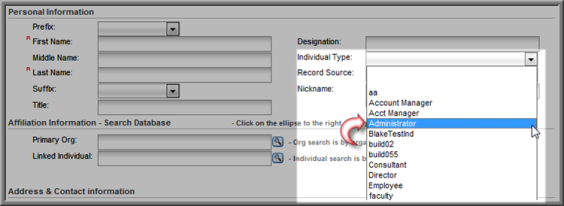
Editing a Drop-Down List Item
To edit a drop-down list item, complete the following steps:
- After expanding the list of drop-down items for the drop-down menu you wish to work with, click the Edit
 icon next to the drop-down list item you wish to modify. This will open the edit list item pop-up window for the specific drop-down list you chose.
icon next to the drop-down list item you wish to modify. This will open the edit list item pop-up window for the specific drop-down list you chose.
In this case, the Individual Type Information pop-up window is displayed.
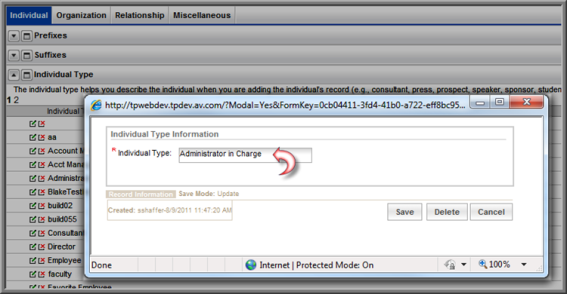
- Enter the changes for the new drop-down list item in the field labeled with the drop-down list title. In this case, the Individual Type drop-down list is having an item added.
- Click the Save button.
The set up page will update and display the newly added drop-down list item.
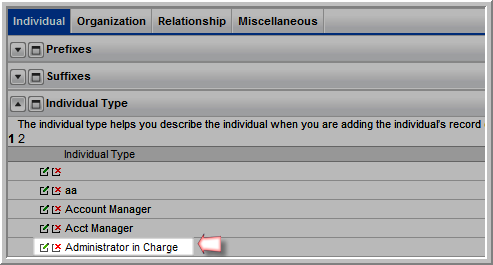
The newly added drop-down list item is also now available in the appropriate drop-down list within netFORUM Pro.
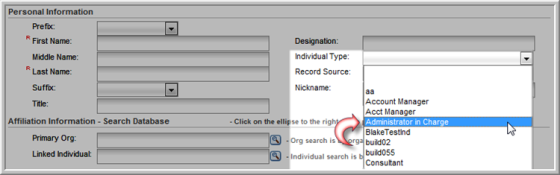
Deleting a Drop-Down List Item
To delete a drop-down list item, complete the following steps:
- After expanding the list of drop-down items for the drop-down menu you wish to work with, click the Delete
 icon next to the drop-down list item you wish to delete.
icon next to the drop-down list item you wish to delete.
You will be prompted with a pop-up window asking you to confirm the deletion of this drop-down list item.
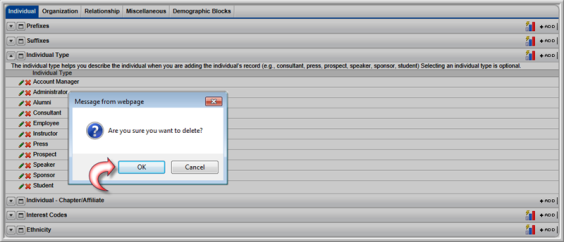
- Click OK. The set up page will update and the newly deleted drop-down list item will no longer display.
