Using the Top Navigation Bar
Top Navigation Bar
The Top Navigation Bar includes the Module Menu, Contacts, Favorites, and several menus that improve navigation through the application.

Module Menu
The Module Menu contains hyperlinks to all of the modules contained within netFORUM Pro. Hovering your mouse over the Modules button will expand the Module Menu.
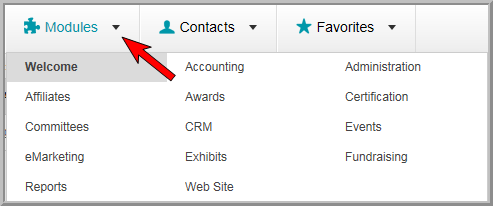
The main modules in the Module Menu are arranged alphabetically and read left to right. The Welcome hyperlink will always appear first. Clicking this hyperlink will take you to the Welcome Page. Modules listed after the Web Site module require special rights and will not be visible to all users.
Clicking the hyperlinked name of a module will take you to that module’s overview page.
Contacts
The Contacts menu will display a listing of the most recently viewed individual and organization records. Hovering your mouse over the Contacts button will expand the Contacts menu.
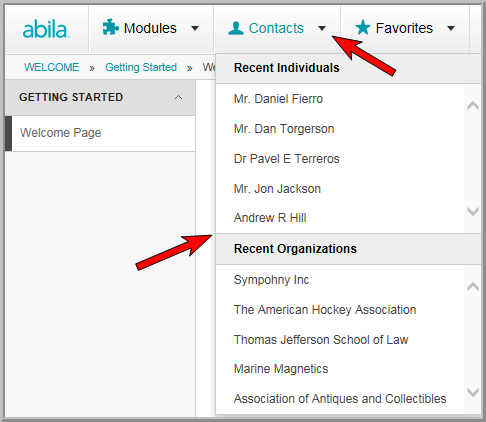
The Contacts menu is divided into Recent Individuals and Recent Organizations. You are limited to a maximum of 15 Recent Individuals and 15 Recent Organizations. This number can be adjusted by visiting the user's account page found in the administration module.
Clicking the hyperlinked name of a Recent Individual or Recent Organization will open that record.
Favorites
The Favorites menu displays a listing of pages in netFORUM Pro that have been bookmarked. For instance, perhaps you always go to the Find Invoices page when you first log in. Rather than navigating to that page using the Module Menu, you can bookmark that page and add it to your Favorites.
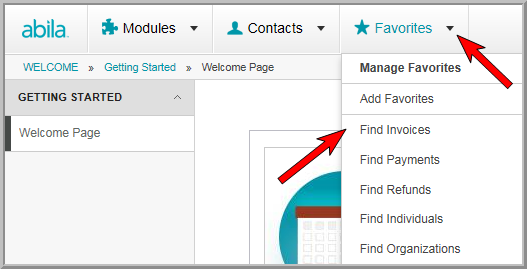
Clicking the hyperlinked name of the bookmark will take you directly to that page.
Search
The Search field located in the top navigation bar allows you to enter search terms to locate specific records. Once the search terms are entered and the Enter key is pressed, all of the results matching the specified terms will be listed. Click the hyperlinked line item to open that record.
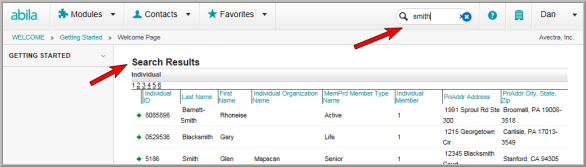
If only one record matches the search terms, it will open automatically.
Help Menu
The Help menu displays a list of help options that are available to you. Hover your mouse over the Help ![]() icon to expand the list of help options.
icon to expand the list of help options.
![]()
The available help options are:
- View Online Help - Opens a separate window that displays the online help system.
- Training Videos - Opens the Getting Started - Training Videos page.
- View Additional Docs - Opens the Documentation page that lists all of the netFORUM Pro documents.
- Contact Support - Opens a pop-up window that displays the contact information for Abila Support.
- View XML API Help - Opens a pop-up window that displays the XML API online help system.
Entity Menu
The Entity menu displays a list of all entities to which you have rights. In many cases there will be one entity name in this drop-down. Association Management Users may see multiple entities. Hover over the Entity ![]() icon to display your list of available entities.
icon to display your list of available entities.

Users with rights to only one entity will only see that entity listed. Users with multiple entities listed, can click on the hyperlinked name of an entity to switch entities.
Profile Information
The Profile Information section of the top navigation bar allows you to see information specific to the logged in user. Hover your mouse over the name of the logged in user to expand the Profile Information.
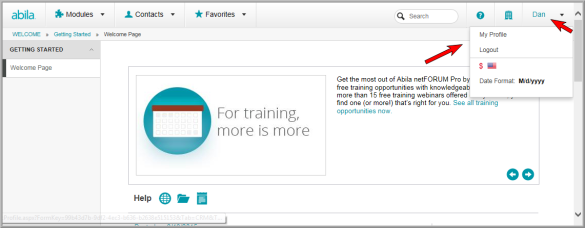
The Profile Information menu provides the My Profile hyperlink which will open the user Home page as well as a Logout link to end your session in netFORUM Pro. The currency and date formatting settings for the user are also displayed in this menu.
