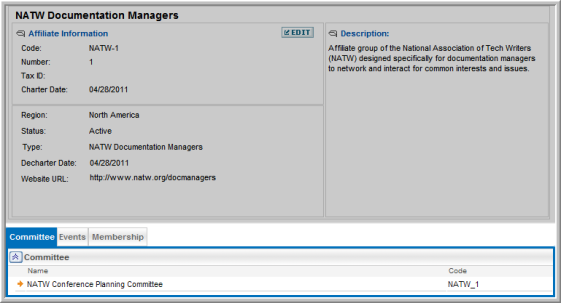Adding an Affiliate
Adding an affiliate is similar to adding any other netFORUM module option.
To add a new affiliate, complete the following steps:
- Go to the Affiliates module and click the Add Affiliate icon.
- The Affiliate Information screen appears, seen below. Complete the fields as required/necessary.
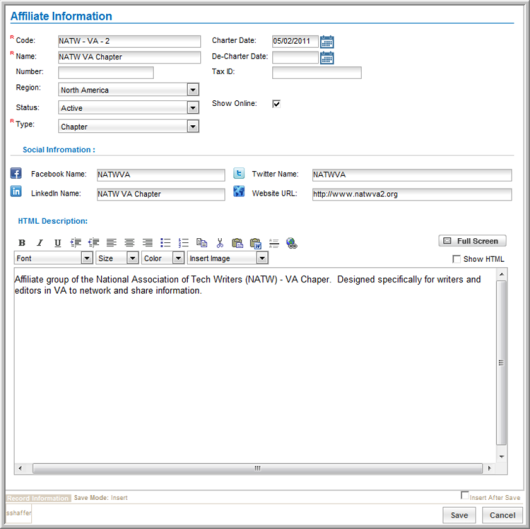
- Code: Enter an identifying code for your affiliate.
- Charter Date: The charter date is normally the creation date of your affiliate.
- Name: Enter a descriptive name for your affiliate.
- De-Charter Date: The date the affiliate is de-chartered if applicable.
- Number: For internal use if your staff assigns numbers to affiliates.
- Tax ID: Enter a tax ID if applicable.
- Region: Where your affiliate is located. You populated this drop down in affiliate set-up.
- Status: The status of your affiliate such as active or inactive. You populated this affiliate during set-up.
- Show Online: Checked if your affiliate should be visible on eWeb.
- Type: The affiliate type such as section or chapter. You populated this affiliate during set-up.
- Facebook Name: Used to display social media information on eWeb for an affiliate if applicable.
- Twitter Name: Used to display social media information on eWeb for an affiliate if applicable.
- LinkedIn Name: Used to display social media information on eWeb for an affiliate if applicable
- Website URL: Used if your affiliate has its own URL.
- HTML Description: Used to describe your affiliate on eWeb.
Once saved, your Affiliate profile will look similar to the profile below.
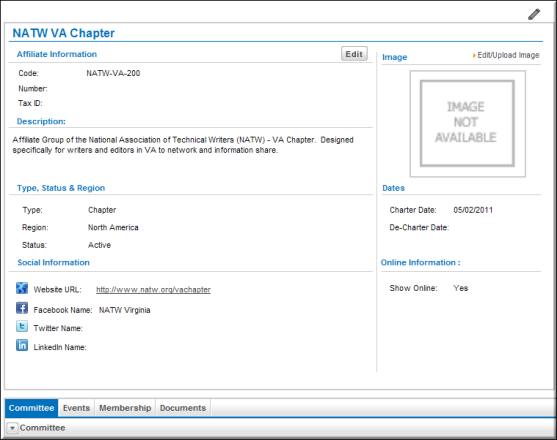
Notice that four tabs/childforms are contained on the Affiliate profile. They are: Committee, Events, Membership, and Documents.
You may link each to your affiliate on the profile of each in the Affiliate drop-down. For example, to link a specific committee to an affiliate, locate that Committee profile, click the Edit button, and select the Affiliate in the Affiliate drop-down such as seen below. Be sure to Save the Committee profile once you select the affiliate to link in the drop-down.
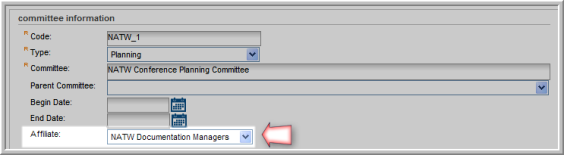
Once a Committee (Event/Membership) is linked, it will then appear on its childform on the Affiliate profile such as seen below on the committee child form.