How to Sort Event Registration Fees in the Online Store
Two fields have been added to the Event Registration Fee Information window that enable you to specify the order that your registration fees appear in the Online Shopping and also allow you to designate what type of registration fee it is; Customer Only, Guest Only, or All.
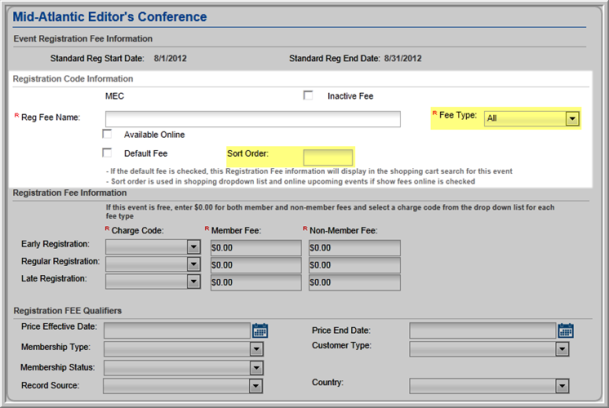
Fee Type: This is now a required field when you add registration fees for your event. You must specify if this fee is Customer Only, Guest Only, or available to All in the Fee Type drop-down when you set-up a new Registration Fee. Fees that have been set-up and exist prior to Build 2009.03 will automatically default to the Both setting.
Fee Types have been added in case you want to enable Guest attendance at your events. For example, the first registration pictured in the Image below has been set-up as a Customer Only fee. Members (or non-Members) who log-in to eWeb will be charged this Fee for the Event.
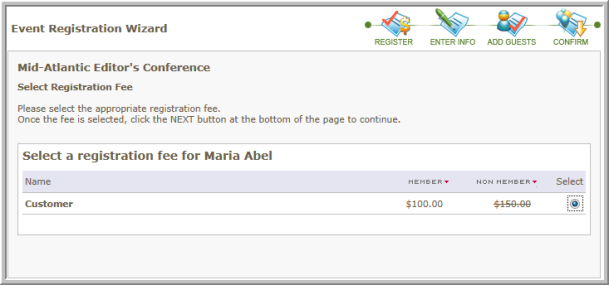
However, the Event sponsors have enabled Guests for this Event (by selecting the Allow Guests check box during Event set-up) and the person attending in this example decides to bring his spouse by clicking the Add to Cart and Add Guest button. This will purchase the Event for the Registrant using the Customer Only Fee Type and add a Guest Registrant as well using a Guest Only Fee Type that you set-up. The Guest Only fee will be displayed (if Available Online is selected) to the Registrant so he/she may register the Guest as well.
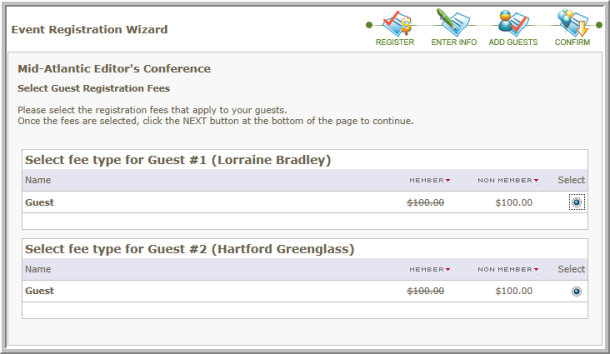
Sort Order: The Sort Order field is applicable when you specify that a Registration Fee is available online. The Sort Order will dictate which fee is seen first in the Registration Fee drop-down in the Online Store after the default fee is displayed first. The Sort Order registration fee with the lowest number will be displayed at the top of the drop-down after the default registration fee as seen in the example of an instance where the $500.00 Registration Fee was given a Sort Order of 1 and the $1200.00 Registration Fee is the default.
Sort Order also affects how the order Registration Fees are displayed on the Event Details window on the eWeb My Events page. Remember, the default Registration Fee will always be displayed first in both the Registration Fee drop-down and in the Event Details window regardless of the value. As a result, the default value of 1200.00, which has a higher value, is displayed first in both screen shots simply because it is the default value while the rest of the values are based on the Sort Order.
