Editing a Column
Columns can be edited to enhance the meaningfulness of column data and overall clarity of the report.
To edit a column:
- Click the pencil icon.
- Column: The name of the column being edited.
-
Column Label: Used to rename column - change visible when report is run.
-
Text Alignment: Used to set column text alignment - dynamically updates.
-
Width: Used to set the column width - dynamically updates.
- Adjust the Column Label, Text Alignment, and Width to the needed parameters.
- Click Save as described in Saving the Dataset or continue Creating the Dataset.
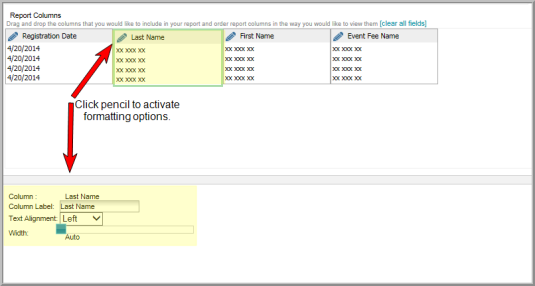
The selected column border outline turns green and these formatting options display:
Note: Many columns display sample data until the report is run.
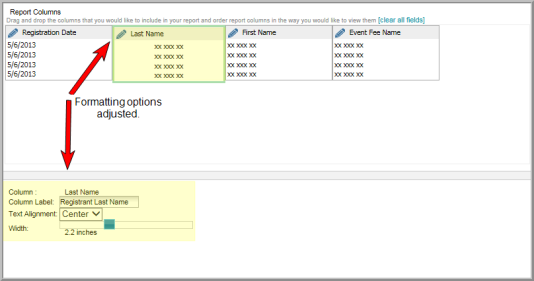
Note: Selecting another column to edit automatically saves any changes.
