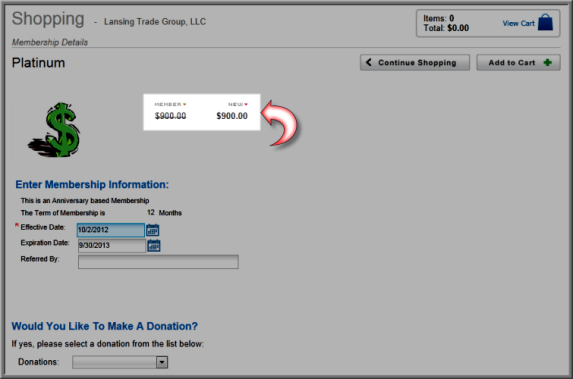What appears in the Online Store, after calculated Dues Rates are set-up and before they are added to a Shopping Cart for purchase, depends upon how the default Dues Rates is set-up. Using the example in the Setting Up Dues Rates Parameters for Calculated Dues help topic, the Dues Rate for a member type was set-up to calculate based on number of employees for an organization as well as for an individual purchase.
When a member type is enabled for all customer types and both dues types are set up to allot for this, an image similar to below will appear when the membership is selected in the Online Store. Notice that both an individual and an organization dues types may be selected.
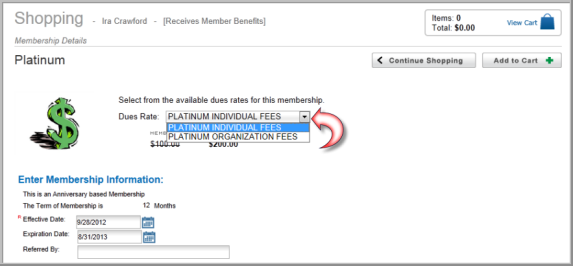
The default rate specified for each Customer Type will appear as the Dues Rate and the member will be asked to choose which membership they want to purchase. If the organization is selected, that is, the Dues Rates where a range of employees is calculated, the calculation for Dues Rate will be made and assigned only when the membership is added to the Shopping Cart and not before.
Important: This method may be confusing to customers if the default dues rate is the lowest rate and then, when dues are calculated when added to the Shopping Cart, a higher rate is calculated and charged. The default dues rate is always displayed until the rate is calculated when added to the cart.
Work around this by selecting a fee qualifier for each rate. When assigning a Customer Type in the Fee Qualifier area for each Dues Rate, one for organization and one for individual, upon entering the Online Store, the Dues Rate is assigned or calculated automatically when the Member Type is chosen. For example, the organization dues rate may be assigned a Customer Type of organization in the Fee Qualifier section as shown below.
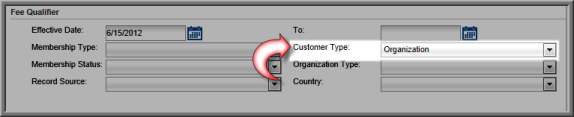
By using a fee qualifier, now when the membership is selected, it no longer has to be added to the cart before the calculation is made. It is made automatically when an organization selects it, although the default price still appears in the Shopping window if it is not selected, and a choice of fees no longer appears.