The Award Profile screen displays detailed information about the award, including the award name, description, committee name, award type, award year, award entry due date, award entry fee amount, and the date when the winner will be announced. The profile screen acts as a hub for users to access award information and make necessary edits and additions. You can also view a list of judges assigned to the award (Judges child-form tab) and a list of the award entries nominated for the award (Entries tab).
Access award information by navigating to the award profile.
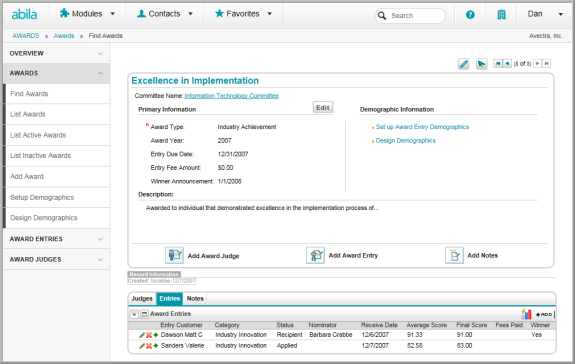
View and edit basic information in the award profile
Primary Information about the award includes the award type and year, as well as the entry due date, entry fee amount, and the date of the winner announcement are also displayed in this section.
The Description section displays a description of the award being presented. You may choose to record any information deemed necessary under Description, for example, the number of years the award has been available, to whom the award is available, and a brief history of the award.
The Edit ![]() button next to the Primary Information
section opens the Award Information window in which you can edit all vital information about
the award. You can also assign a committee to the award in the Award
Information window. You may also edit the Description information in this window.
button next to the Primary Information
section opens the Award Information window in which you can edit all vital information about
the award. You can also assign a committee to the award in the Award
Information window. You may also edit the Description information in this window.
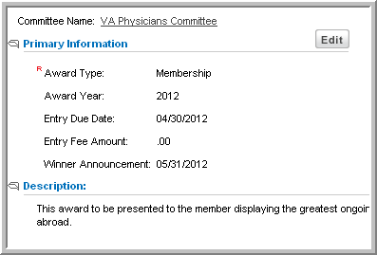
Awards that have been marked as inactive will have a notice at the top informing you of the award's inactive status.
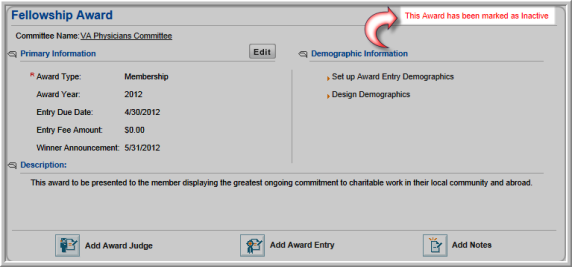
The Actions
Menu on the Award Profile
allows you to edit and add information to the award. You can edit award information using the
Edit ![]() icon,
or add award judge, add
award entry, and add notes
using the Actions
icon,
or add award judge, add
award entry, and add notes
using the Actions ![]() icon.
icon.
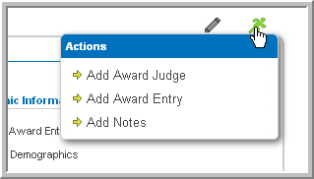
Use the Demographic Information options to assign demographics to the award, which display as options in the award entry form. (See also: Setting Up Award Demographics.)
Click the Set up Award Entry Demographics link. The Demographics Setup form will appear -- add demographics fields to award entries using this form. Use the Design Demographics link to access the demographic controls window and customize the appearance of award demographics.
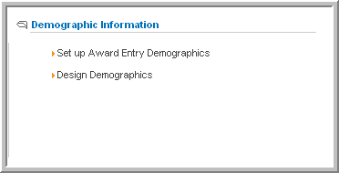
The Actions Bar under the award
description section, presents you with three options: add
award judge, add award entry,
and add notes. Click any
of these options to access a window that will allow you to add the desired
information. (These options can also be found under the Actions
![]() icon.)
icon.)

Use the Award Profile Child Forms to view and add information on Judges assigned to the award, award Entries that have been submitted, and Notes on the award. You may also run a Quick Report on child form data.
- Judges: lists all judges who have been assigned to the award
- Entries: lists all entries submitted for the award
- Notes: lists any notes pertaining to the award
To add data such as a judge, an award entry, or a note to a child form,
select the desired child form tab and click the Add ![]() button. To run a quick
report, click the Quick Report
button. To run a quick
report, click the Quick Report![]() icon.
icon.

