Editing a List
Users can manipulate all list views to specify which columns are visible when viewing the list.
To specify what columns are visible in a list, complete the following steps:
- Access a list. In this example, a list of Individuals will be used.
- Click the Edit List icon located in the upper right corner of the page.
![]()
This opens the Edit List pop-up window. This window has two columns; Available Columns and Selected Columns. Available Columns lists all of the fields that can be displayed in this list. Note that this list of available columns will vary by the type of list that is being edited.
Selected Columns displays those columns that are currently selected to display in the list.
- Left click and drag the columns you wish to display in the list from the Available Columns to the Selected Columns.
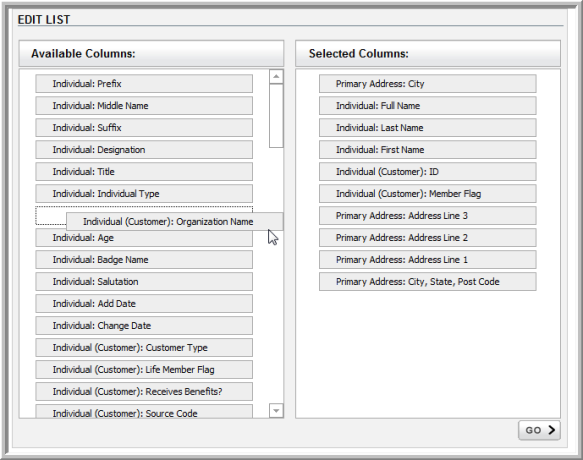
- After you have organized the columns you wish to view, click the Go button. The list you were editing will refresh with the new column settings displayed.
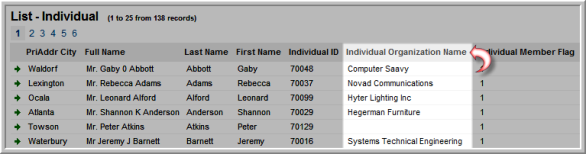
Once the list displays, you can also click on a column heading to sort your list by that field.
