Adding, Editing, or Deleting Drop-Down List Items
Drop-down lists are used for data entry throughout the application. (See an example of the Registrant Type drop-down list, shown below). You can add, edit, or delete items from the drop-down lists.
Note: Once an item has been used in a record, it cannot be deleted from the list.
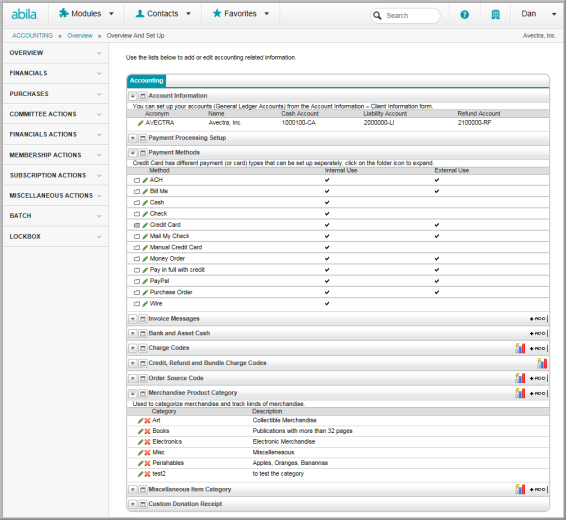
The drop-down lists are set up in the Administration module. To edit a drop-down list, expand the Overview group item of the Administration Overview and click the Set Up link for the appropriate module.
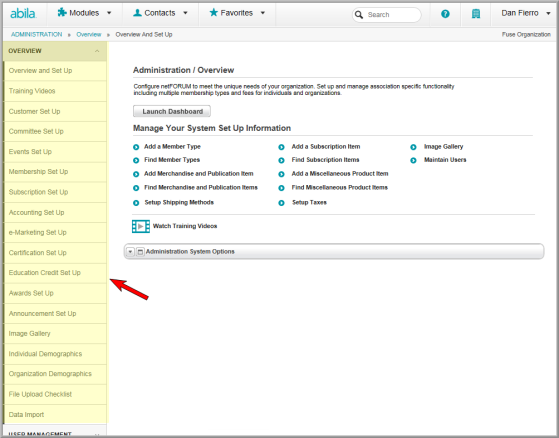
Some of the Information Set Up pages have tabs that contain additional drop-down list setup items. For example, the Events Information page has the Event tab, Session tab, and Registrant tab.
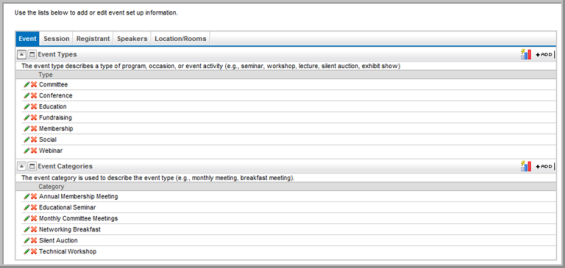
On the Information Set Up page,
you can add ![]() , edit
, edit ![]() ,
or delete
,
or delete  drop-down list items.
drop-down list items.
For example, to edit a registrant type, find the registrant type you would like to edit on the Events Information page and click the edit icon. In the Registrant Type Information window, make your change and click Save.
To delete a registrant type from the Registrant Type drop-down list, find the registrant type you would like to delete and click the delete icon. You will receive a warning message. To delete the item from the child form, click OK. This deletes the registrant type from the list.
Note: After a drop-down list item is used, you will not be able to permanently delete the item.
