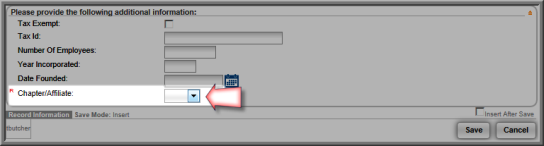Setting up Chapter Demographic Data Fields for Organizations
The
You will also need to set up the chapter or affiliate drop-down list from the CRM Information setup page.
To add the Chapter/Affilate drop-down list to the Organization Demographic form:
- Go to the Organization Demographics Setup form.
- In the Demographics Setup window, scroll down until you find the Chapter/Affiliate label in the Caption column. (The Type of Input is DropDownList.)
- Enter an Order number to determine the location of the Chapter/Affiliate field relative to the other data fields in the list.
Tip: If you leave the order "0", it is the same as entering "1." It is best to use a numbering schema of 10, 20, 30, etc., so that you can easily edit and re-order the demographics as you add new ones. The data fields will only show on the forms if you select check boxes in the Show Internally, Show Externally, etc. columns. It is important to note that each item must have a separate and distinct order number. If each item does not have a unique order, netFORUM will randomize the order of the items on the page and eventually generate an error.
- Select the relevant check boxes for the data fields:
- Show Internally (to add the Chapter/Affiliate drop-down list to the Individual Demographics form on iWeb).
- Show Externally (to add the Chapter/Affiliate drop-down list to the Individual Demographics form on eWeb).
- Show in Find (to add the Chapter/Affiliate drop-down list to the Find Individual page on iWeb).
- Show in External Find (to add the Chapter/Affiliate drop-down list to the Find Individual page on eWeb).
- Show Online (to show Chapter/Affiliate information in the Membership Directory on eWeb).
- Use in Community (to synchronize Chapter/Affiliate information to the MemberFuse community).
- Required if this field is required information.
- Click Save.
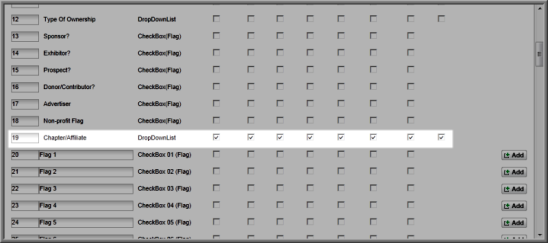
The Chapter/Affiliate drop-down list is added to the Organization Demographic Information form.