Changing the Link Positions on a Web Site
To change the position of the links on a Web Site:
- Go to the Web Site Editor and click the Content tab.
- Click the Add Baseline Section button to launch the Select Web Sections (Content & Functionality) pop-up window.
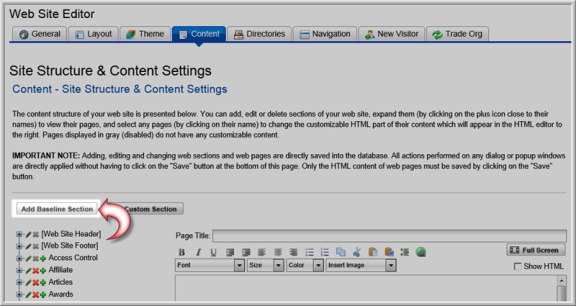
- Find the Component (Web page) in the list. To display the link on the left side of the Web page, select Left from the Link Position drop-down list. To display the link at the top of the page, select Top.
- To re-order the links in the navigation bar, enter the order you want them to appear in the Link Order field.
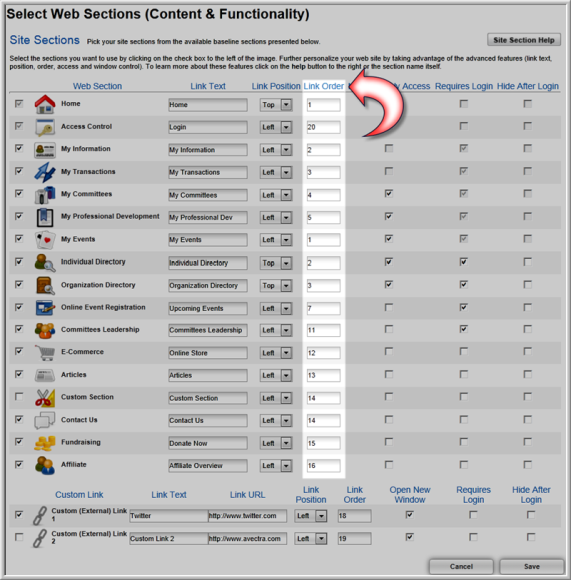
- Click the Save button.
Tip: Use the drop and drag Navigation editor found by clicking on the Navigation tab of the Web Site Editor to change the order of the links on your eWeb site.
