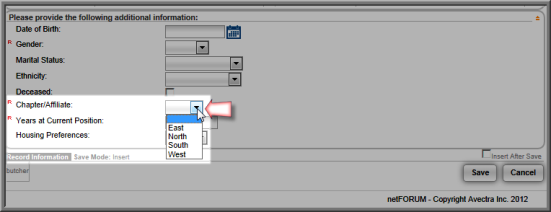Setting up Chapter Demographic Data Fields for Individuals
The Demographic Information window allows you to enter chapter or affiliate information for an individual from the Individual Profile. Setting up the Chapter/Affiliate demographic data entry field on the Demographic Information form is a two-step process.
The first step towards setting up the Chapter/Affiliate demographic fields is to set up the Chapter/Affiliate drop-down list in the Administration module.
The second step towards setting up the Chapter/Affiliate
demographic fields is to add the Chapter/Affiliate
option from the Individual
To add the Chapter/Affiliate data entry field to the Individual Demographic Information form:
- Go to the Individual Demographics Setup form.
- Scroll down until you find the Chapter/Affiliate label in the Caption column. (The Type of Input is DropDown List.)
- Enter an Order number to determine the location of the Chapter/Affiliate field relative to the other data fields in the list.
Tip: If you leave the order "0", it is the same as entering "1." It is best to use a numbering schema of 10, 20, 30, etc., so that you can easily edit and re-order the demographics as you add new ones. The data fields will only show on the forms if you select check boxes in the Show Internally, Show Externally, etc. columns. It is important to note that each item must have a separate and distinct order number. If each item does not have a unique order, netFORUM will randomize the order of the items on the page and eventually generate an error.
- Select the relevant check boxes for the data fields:
- Show Internally (to add the Chapter/Affiliate drop-down list to the Individual Demographics form on iWeb). If this check box is not selected, the demographic will not appear when viewing the individual profile or when adding a new individual. Once you select this check box to collect a specific demographic on iWeb, it appears in the Additional Information section when adding a new individual and also on the Individual Profile. If the field does not appear, you may need to add it in design demographics. View Adding and Deleting Fields on Custom Forms for more information.
- Show Externally (to add the Chapter/Affiliate drop-down list to the Individual Demographics form on eWeb).
- Show in Find (to add the Chapter/Affiliate drop-down list to the Find Individual page on iWeb).
- Show in External Find (to add the Chapter/Affiliate drop-down list to the Find Individual page on eWeb).
- Show Online (to show Chapter/Affiliate information in the Membership Directory on eWeb).
- Use in Community (to synchronize Chapter/Affiliate information to the MemberFuse community).
- Required if this field is required information.
- Click Save.
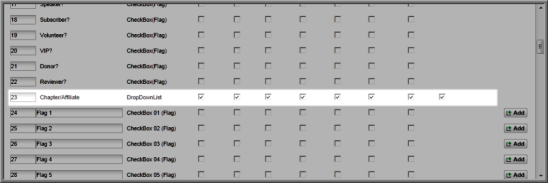
The Chapter/Affiliate drop-down list is added to the Individual Demographic Information form.