Adding a New Record
The process for adding a new record is the same for all modules.
To verify that the record does not already exist:
- Launch the appropriate module (e.g., CRM) from the Module Menu.
- Click the appropriate group item link (e.g., Individuals) located in the left navigation bar.
- Click the Find [group item] hyperlink.
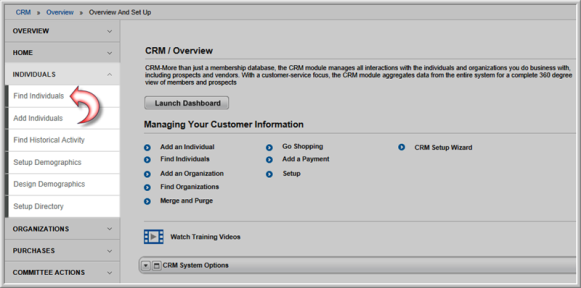
The Find [Group Item] page displays. The Find page allows you to verify that the record does not already exist in the database.
- On the Find page, enter search criteria to search for the record.
- Click the Go button.
If the record is not in the database, proceed to the next step to add the record.
To add a new record:
- Launch the appropriate module (e.g., CRM) from the Module Menu.
- Click the appropriate group item link (e.g., Individuals) located in the left navigation bar.
- Click the Add [group item] (i.e. Add Individuals) hyperlink.
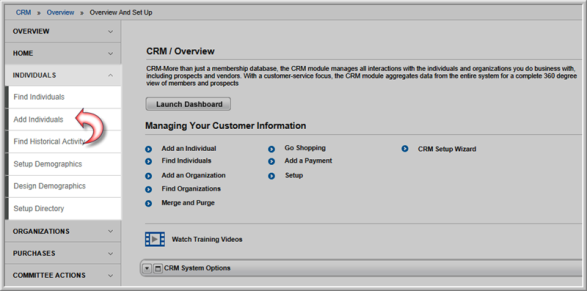
- In the page that displays, enter the appropriate information in the data fields.
- Click Save. The record is added to the database.
