Payment Profile
The Payment Profile provides detailed information about a payment.
There are three basic sections to the Payment Profile: Payment Information, Credit Card Payment Information, and the Other Payment Methods Information . The Payment Profile also has a single child form.
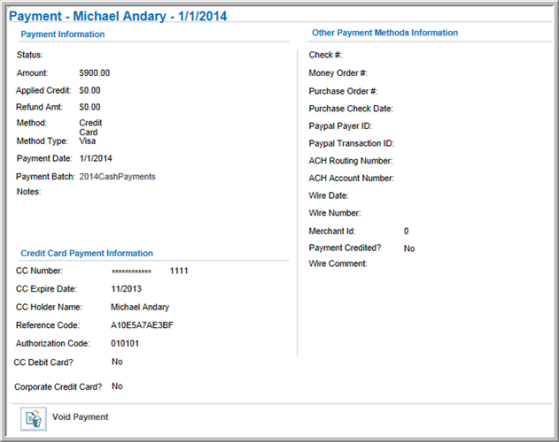
The Payment Profile page shows Payment Information for a transaction, for example:
- Who made the payment
- Payment Status
- Payment Amount
- Amount of Applied Credit (if applicable)
- Refund Amount (if applicable)
- Payment Method (e.g., check, credit card, purchase order, etc.)
- Method Type (American Express, Visa, MasterCard, Discover)
- Payment Date
- Batch - The Batch name is hyperlinked and will take you to the Batch Profile if clicked.
- Payment Notes
The Credit Card Payment Information section provides details of a payment made by a credit card. The data displayed includes:
- Credit Card Number (Note that only the last four digits will be shown for security purposes)
- Credit Card Expiration Date
- Credit Card Holder Name
- Reference Code
- Authorization Code
- Whether Card is a Credit or Debit Card
- Whether it is a Corporate Credit Card
The Other Payment Methods Information section displays information on payments made by means other than cash or credit card. The data displayed includes:
- Check Number
- Money Order Number
- Purchase Order Number
- Purchase Check Date
- PayPal Payer ID
- PayPal Transaction ID
- ACH Routing Number
- ACH Amount Number
- Wire Date
- Wire Number
- Merchant ID
- Wire Comment
The Payment Invoice & Transaction Details child forms show related Invoice and Payment information including:
- Invoice Number
- Invoice Date
- Invoice Close Date
- Transaction Type
- Product Name
- Transaction Item Quantity
- Transaction Dollar Amount
- Transaction Total
Canceling or Voiding a Payment
A payment can be voided or canceled from its Payment Profile. The options allowing you to void or cancel the payment depend on whether the payment has been posted to a batch.
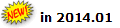 For payments that have
not been posted to a batch, the Void Payment button appears in the Payment Profile. If the payment has been posted to a batch, the Cancel Payment button appears.
For payments that have
not been posted to a batch, the Void Payment button appears in the Payment Profile. If the payment has been posted to a batch, the Cancel Payment button appears.
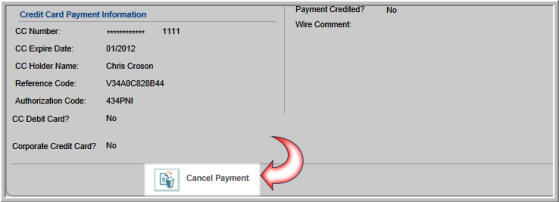
In the example above, the payment has been posted to a batch, causing the Cancel Payment button to appear on the Payment Profile.

