How Do I Generate and Track Issues for Subscriptions
You have the ability to set-up the number of Issues that will be contained in each of your Subscriptions ahead of time with the addition of the Subscription Issues grid on the Subscription Information form. You can use this grid to set-up new Subscription Issues when adding a new Subscription or when editing an existing Subscription to generate new Issues.
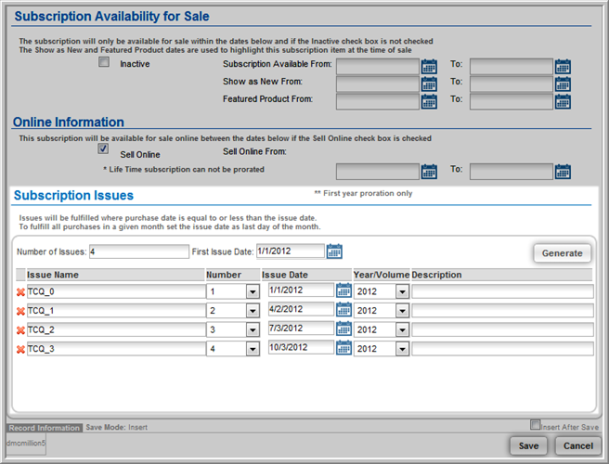
The number of Issues that are generated is based upon the Number of Issues and First Issue Date fields on the Subscription Issues grid in conjunction with the Term in Months selected for the Subscription. For example, in the image above a quarterly cycle is set-up for the Subscription being created by first selecting a 12-month term, or 1-year, in the Term in Months drop-down field. The Number of Issues field is set to 4 and the First Issue Date is set at 1/1/2009. As a result, 4 Issues are created – 1 for each quarter of the year to be fulfilled - when the Generate button is clicked. Had the Term in Months been set for 24-months with the Number of Issues specified at 8, then 8 issues would be generated; 1 Issue per Quarter for 2 years.
Finally, if the Term in Months is set to 12-months and the Number of Issues is set to 12, then 12 Issues would be generated when the Generate button is clicked or 1 Issue per month for each month of the year and so forth based, again, on the First Issue Date you set. It is important to decide the Terms in Months that your Subscription will run and then how many Issues will be fulfilled within that term and the Start Date for Fulfillment for each of those Issues by using the Number of Issues and First Issue Date respectively.
Once you have used the Generate button to create the Issues that will be fulfilled as part of your Subscription be sure that you update the Issue Name, Number, Issue Date, Year/Volume and Description fields in the grid into more meaningful data to better track each Issue as it is fulfilled. You may then click the Save button to finish your Subscription.
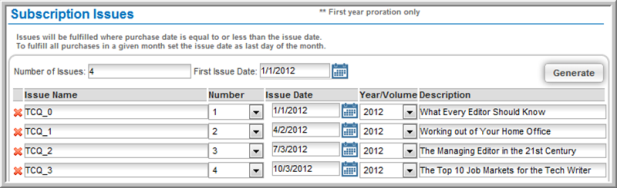
For detailed information on Subscriptions, view the Help topics on Setting up a Subscription and Fulfilling a Subscription.
