Creating a List Report
Note: Be sure to have selected List for the report type as described in Creating a Dataset.
To create a list report:
- Select (drag and drop) the columns needed in the list report from the Available Columns bar into the Report Columns field.
- Arrange the columns into the desired order by dragging and dropping into place, dragging back to Available Columns to remove, or click clear all fields to start over.
- Selecting More Columns
- Editing a Column
- Grouping Columns
- Adding Aggregate Functions
- Additional Dataset Formatting Options
- Click Save to save the dataset as described in Saving the Dataset.
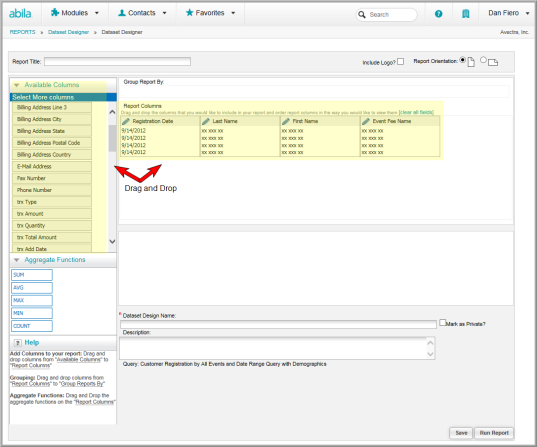
The column choices displayed in Available Columns are the columns available in the selected query.
For more information about working with column data for List Reports, see:
Or click Run Report to run the query report as described in Running the Dataset Report.
