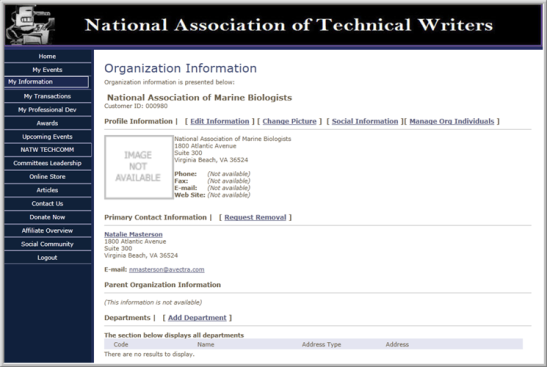Managing My Information Online
To manage your information online:
On the Web Site, in the navigation bar, click My Information.
On the My Information page,
- In the Employer Information section, the Primary Contact person's Primary Organization’s information displays.
- In the Linked Organizations Information section, the Primary Contact will be able to view all organizations for which they are the Primary Contact.
- In the Related Organizations Information section, the Primary Contact will be able to view the organizations that they are linked to as an employee.
If you want to make changes to your personal information, click Edit Information.

The Edit My Information page gives you the ability to update all your personal and contact information.
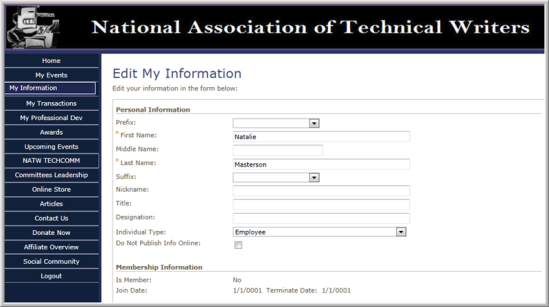
If enabled, you will have the option to display any addresses you add to your profile in the eWeb directory. To display your address in the eWeb directory, click the Show in Directory checkbox below that address. Addresses that do not have the Show in Directory checkbox checked, will not display in the eWeb directory.

Click Change Picture to upload (or edit) a thumbnail image of yourself. This image will also be used in the Individual Directory search function as well as in the Committees Leadership eWeb section if you are part of a Committee.
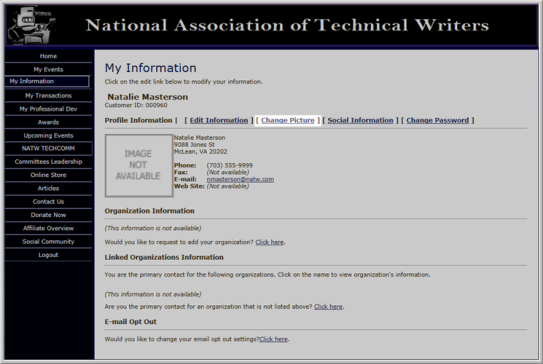
Note that if the Change Picture link is not available, the ability to display and upload pictures must be enabled for the My Information section. This is accomplished by toggling the Display System Images check box.
In the Web Site Editor, under the Content tab, click the Edit button for the My Information section.

Make sure the Display System Images check box is selected. The Change Picture link will now be available for the My Information section as well as the ability to display them for this section.
Note: This check box should be enabled for each section that has the ability to display system images. See the Help topic on How Do I Upload a Thumbnail Image for more information.

If you want to change your password, click Change Password to change your log-in password.
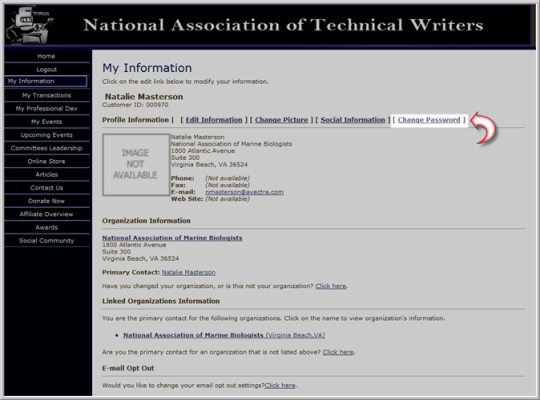
- In the Employer Information section, the Primary Contact person's Primary Organization’s information displays.
- In the Linked Organizations Information section, the Primary Contact will be able to view all organizations for which they are the Primary Contact.
- In the Related Organizations Information section, the Primary Contact will be able to view the organizations that they are linked to as an employee.
Opting-Out of eMarketing Messages
The My Information link on eWeb contains the ability to opt out of eMarketing messages. The E-Mail Opt Out section is found at the bottom of the My Information screen, seen below. Click the Click Here link to select which categories to Unsubscribe from.
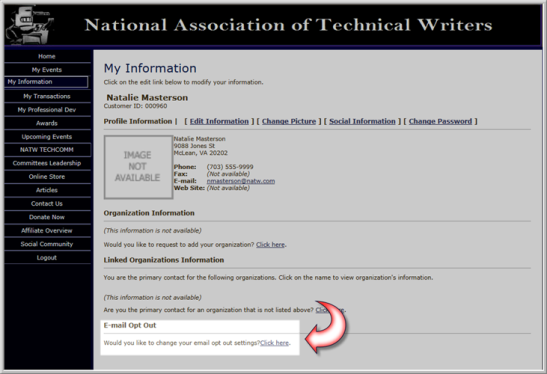
An Unsubscribe Request window will appear with the various categories and groups that have been set-up as part of eMarketing messaging. The person that is logged-in may click a check box and select the Save button to unsubscribe or opt out of receiving those e-mails.
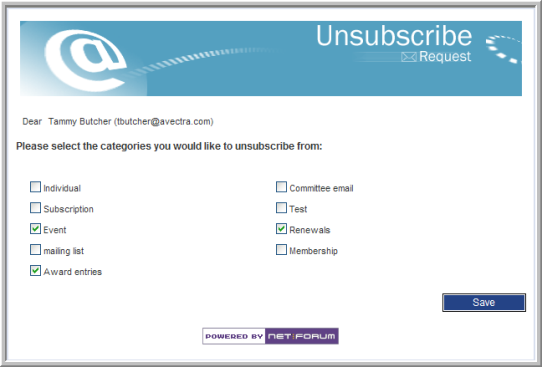
As noted, groups that appear on this window (and have communication opt out functionality) are set-up through the eMarketing module through Overview > Setup > Messaging and Opt Out Categories, seen below.

Note that this is the same E-mail Opt Out functionality that is currently in place on iWeb individual profiles.
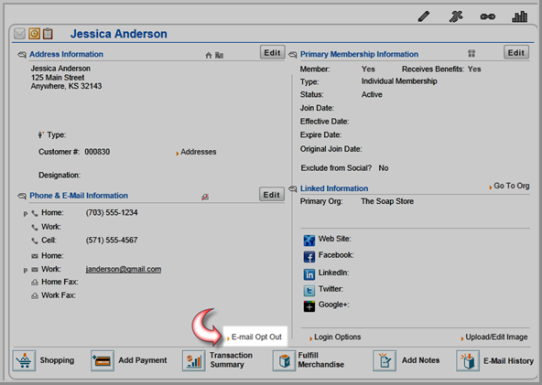
(Instructions for the Primary Contact Person)
To manage an organization's record:
In the Linked Organizations information section, click the hyperlinked name of the organization.
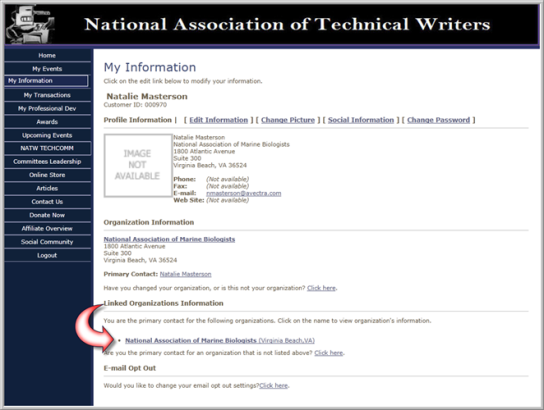
The Organization Information profile will display, as shown below.
Note: The Parent Organization Information is set up through iWeb.