A template allows you to create a form letter that can be re-used or to create an e-mail communication or newsletter to provide industry news, announcement of new products, information on upcoming events and activities, news events, or reports on past activities to your customers or members.
You can use a Messaging Template to:
- Send e-mail from an Individual Profile
- Send e-mail to a list of individuals or organizations
- Send an e-mail using the Messaging Job Wizard
To create a template:
- Navigate to the E-Marketing Overview page and click Create a Messaging Template. The Message Template form will appear
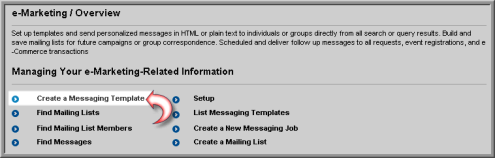
Tip: Use the Alternative Email From and Alternative Reply To fields to indicate a different Email From and Reply To address than those set up in eMarketing system options.An e-mail address entered in either of these fields overrides the addresses specified in eMarketing system options.
- In the Message Template form, enter a Template Code.
- Enter a Template Title.

- Select a Recipient Type (e.g., Individual or Event Registrant). This field indicates how the template will be stored and determines the placeholder fields available for use in the message body.
If you are using the Messaging Job Setup Wizard, (also known as the E-Marketing Setup Wizard) templates are made available based on the Recipient Type selected.
In Step 1, if you select Event Registrant as the Recipient Type, in Step 2, you will be able to select an event-related template.
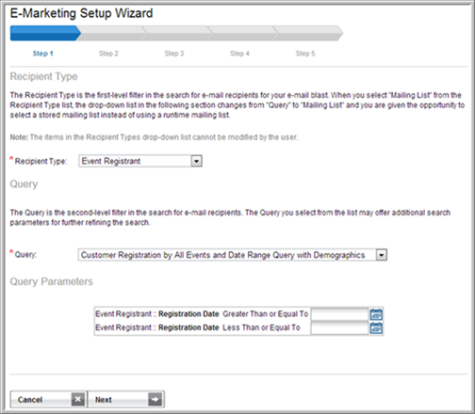

If you select Individual as the Recipient Type, a different set of templates will display in the template list in Step 2.

- Select a Header Image or logo for the correspondence from the Header Image list. (For more information, see Uploading Images to the Image Gallery).
- To pull data from the database (i.e., First Name), select a field from the Available Fields list. The field code displays (e.g., ind_first_name) in the second text box. Copy and paste the field into the appropriate place in the template. (When the correspondence is sent, the appropriate data will be pulled from the database and merged into the correspondence.)
- Enter a Message Subject.
- Type (or copy and paste) the body text for your message into the HTML text box area. netFORUM's built-in HTML editor automatically creates the HTML code for you behind the scenes. (To view the message in HTML, click the Source
 button.) If you are using Microsoft Word to create your text, view the Help topic on Creating a Correspondence or Messaging Template in Microsoft Word before copying and pasting your text from Word into the HTML Editor.
button.) If you are using Microsoft Word to create your text, view the Help topic on Creating a Correspondence or Messaging Template in Microsoft Word before copying and pasting your text from Word into the HTML Editor. - Copy the text into the Plain Text Message text box and click Save.
The template will show in the Template drop-down list on the Send Correspondence form (accessed by clicking the Send E-mail to Contact icon from the Individual Profile).

