You are here: netFORUM Pro Modules > Administration > Drop-Down List Setup > Setting Up the Chapter or Affiliate Drop-Down List
Setting up the Chapter or Affiliate Drop-Down List–Organizations
The Organization–Chapter/Affiliate list helps you describe the organizations that will belong to special interest groups, chapters, sections and so forth when adding or editing an organization record.
The Organization Chapter/Affiliate Drop-Down List
You can add, edit, or delete drop-down list items from the Organization–Chapter/Affiliate list on the Organization tab in CRM Setup.
To set up the Organization–Chapter/Affiliate drop-down list:
- Navigate to the CRM Overview page.
- On the Overview page, click Setup.
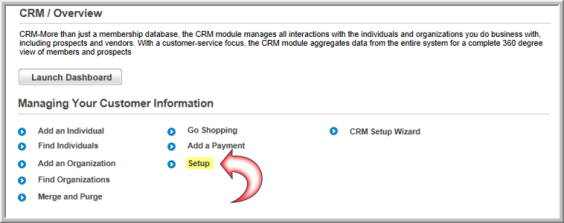
You can also access this setup page by clicking the Administration icon > Overview > Customer Setup link.
- On the Customer Information Profile page, select the Organization tab.
- On the Organization–Chapter/Affiliate childform, click the ADD
 button.
button. - In the Chapter/Affiliate Information window, enter the Chapter Affiliate Code.
- Enter a Chapter Affiliate Name.
- Click Save to add the chapter/affiliate to the Chapter/Affiliate drop-down list in the application.
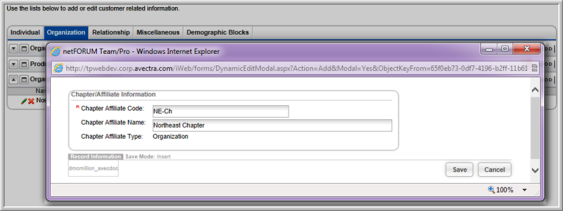
To edit a chapter/affiliate:
- Click the edit
 button next to the chapter/affiliate you would like to edit.
button next to the chapter/affiliate you would like to edit. - Make your changes and click Save.
To delete a chapter/affiliate from the drop-down list:
- Click the delete
 button next to the chapter/affiliate you would like to delete.
button next to the chapter/affiliate you would like to delete. - Click OK to confirm the deletion.
