You are here: netFORUM Pro Modules > Administration > Drop-Down List Setup > Setting Up the Demographic Blocks Drop-Down List
Setting Up the Demographic Blocks Drop-Down List
To add or edit a demographic block:
- Hover over the Modules tab in the top navigation bar. In the fly out menu, click CRM.
- On the CRM / Overview page, click Setup.
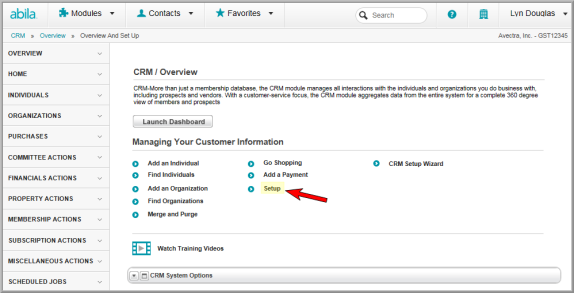
- From the Setup screen, click the Demographic Blocks tab, seen below.

- Click the edit
 icon to edit a category or the delete
icon to edit a category or the delete icon to remove a category. Otherwise,
click the add
icon to remove a category. Otherwise,
click the add  button to add a new demographic
category. The Demographic Blocks
window will appear. Each entity begins with a "General"
category. Users should set up their own categories in addition
to the General category and move demographics from out of the General
category to their own categories for customized profile views. Any
demographic left in the General category will not
be used in a custom profile block.
button to add a new demographic
category. The Demographic Blocks
window will appear. Each entity begins with a "General"
category. Users should set up their own categories in addition
to the General category and move demographics from out of the General
category to their own categories for customized profile views. Any
demographic left in the General category will not
be used in a custom profile block.

- Enter a Code. This is what will appear in the demographic dropdown windows when you set up a category for modules and profiles.
- Enter a Block Title for the category. This is what will appear when you customize profile views.
- Click Save to save the new category.
