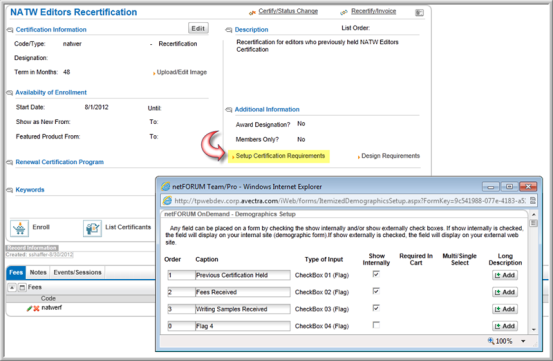Setting Up the Recertification Requirements
You can record Recertification Requirements when a customer applies to a program, or record them at a later date. For example, if taking a written exam is a requirement, when an individual signing up for the program has already passed the exam, you can record this from the Product Details step of the Shopping Wizard. If the individual has not taken the exam, but passes it at a later date, you can record this information from the Certificant Profile, Demographic Information form.
To set up the date fields, text fields, or check boxes for the requirements:
- Go to the Recertification Program Profile.
- In the Description section, click the Setup Certification Requirements link.
- In the Demographics
Setup window, decide what type of data entry field (Type
of Input) you want. For example:
- DateTextBox(Date) for a date field.
- TextBox(Currency) for a dollar amount field, for example, donation amount (up to 21 characters.)
- TextBox(Integer) for a whole number field (up to 4 characters.)
- TextBox(Text) for text, for example, biography information (up to 32626 characters).
- CheckBox(Flag) for Yes/No answers (If check box is selected, Yes. Otherwise, No.)
- TextBox(String) for multi-select lists (up to 50 characters). User can select one or more item(s) from the multi-select list.
Note: To make a data field required, select the Required in Cart check box (not available for CheckBox(Flag).
- Determine the Captions you want to add to your form (e.g., Course Completed).
- Determine in what Order you want your captions to appear.
- To add the data entry fields to the Product Details page of the Shopping Wizard, select the Show Internally check box.
- Click Save.