You can set up required fields for an event registration form using custom demographics.
To set up required demographics for an event registration:
- Go to the Event Profile.
- On the Event Profile, click the Setup Registration Demographics link.

- On the Demographics Setup form, you will see a column for the Required in Cart flag. When these check boxes are selected, the demographics will appear in the Shopping Cart and will be a required field on the event registration form. This means they must be completed before the customer can checkout.
Note: Check boxes cannot be set up as Required demographics.

- The following demographic field types can be set up as Required fields:
- Date
- Integer (4 characters)
- Currency (21 characters)
- Text String (50 characters)
- Multi-Select
Once demographics are set up as Required in Cart (as the Badge Organization and Badge State are on the event below), they will appear in the Shopping Cart for that event (internally) and on eWeb as required.
On the event registration form, you will see the required fields designated with the R icon.
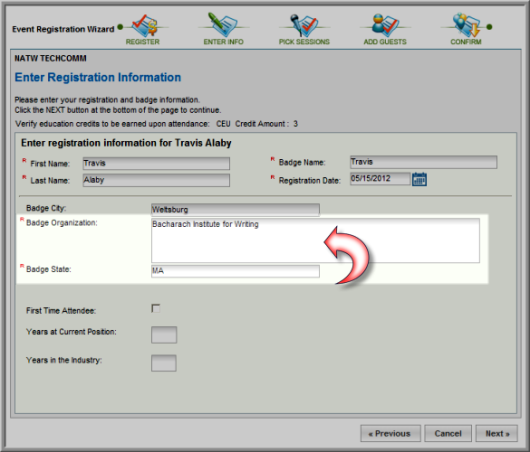
If the user does not enter a value into the required demographic field, a warning message will display stating that the field is required, as shown below.

Event Registration Baseline Fields versus Required Fields
Event registration baseline fields have been added to event registration custom demographics so that you have the option to define them as required or choose whether or not to display them for your Event registrations going forward. Configurable event registration demographics are displayed on the image below and are the following fields:
- Registrant Type
- Badge Org
- Badge Title
- Badge City
- Badge State
- Badge Country
- First Time Attendee
- Special Instructions
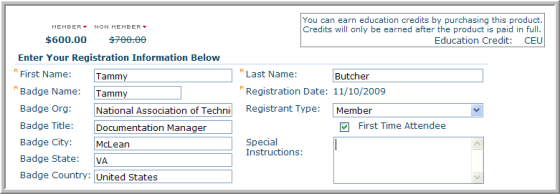
You have the option to specify those fields through the Setup Registration Demographics link on the Event Profile by each Event.

Each field is present on the custom demographics setup form and can be enabled or disabled as desired.

Note that the Event Registration required fields are still necessary at a minimum for a complete registration and are therefore not able to be disabled through custom demographics. Required fields are:
- First Name
- Last Name
- Badge Name
- Registration Date
