Donation Details Visible on Dues Orders
Users making a payment on an open dues order in eWeb will see both the dues charges and any donations amounts that were included in that order broken down by line item on the My Transactions Order Details page.

While the SubTotal for the order will only reflect the cost of the membership dues, the overall OrderTotal will display a total of all charges.
Click the Print This Page hyperlink located at the top of the My Transactions Order Details page to print a copy of this page.
If printing the My Transaction Order Details page is part of a normal business process, add text to the Make a Payment page informing users that the Print This Page hyperlink is available after clicking the information icon next to the order.
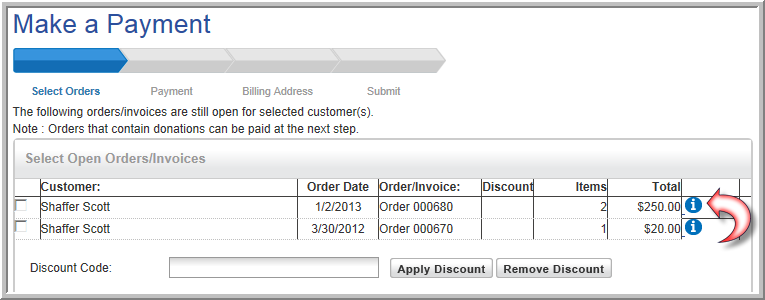
To modify the text on the Make a Payment page:
- Review the steps outlined on the Adding and Editing Web Site Page Content online help topic.
- Open the Web Site Editor.
- View the Content tab.
- Expand the E-Commerce item located along the left side of the Site Structure and Content Settings page by clicking the plus icon.
- Expand the Checkout item by clicking the plus icon.
- Click the Checkout – Previous Orders item.
- Add the desired text.

- Click the Save button.
The Checkout – Previous Orders eWeb page will be updated with the new content.
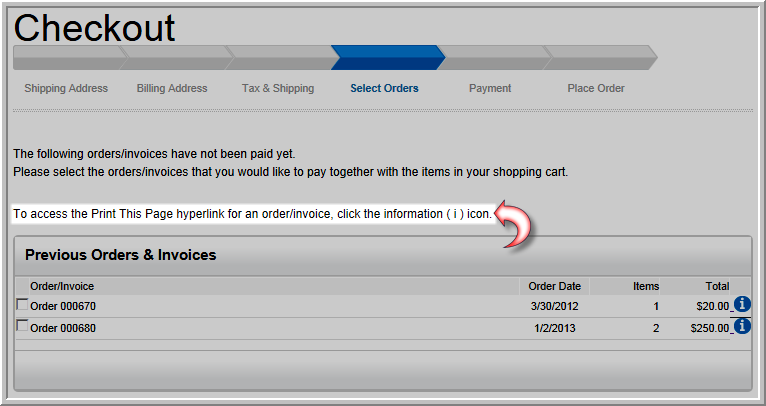
To add the same note for individuals accessing the Make a Payment page by clicking the Pay Open Orders button located on the My Transactions page in eWeb, repeat the steps listed above on the Payment > PaymentSelectOrders/Invoices page in the Web Site Editor.

