Membership Status Updates
netFORUM Pro for Real Estate Associations allows iWeb users to update the status of a realtor’s Primary Board membership and have that membership transfer to their NAR Board membership status. However, in order for this status update to take place, both the Primary Board ID and the EntityRealtor ID must match.
Member status can also be updated as part of a batch process.
To update the membership status for both the Primary Membership and the Primary NAR Board, assuming the Primary Board ID and the Entity Realtor ID match, complete the following steps:
- Login to netFORUM Pro for Real Estate Associations.
- Hover over the Modules tab located along the top navigation bar and click CRM.
- Click the Individuals menu item on the left and click the Find Individuals link or click the Find Individuals link on the main page.
- Locate a realtor whose status needs updating.
- Open that realtor’s profile page.
- Click the Edit pencil button located in the realtor profile.


Open the desired Edit menu item to get to the desired form. For the example below select Edit Membership Info.
- Select the status to set for both the realtor’s Primary Membership status and NAR Primary Board status from the Member Status drop-down menu.

- Click the Save button. The Member Status for the realtor’s Primary Membership updates and returns to the full realtor profile.
- Click on the Edit button in the Address Information section of the Realtor Profile.
- Scroll down to view the NAR Status field and notice it has been updated to match the Primary Membership Status set above.

Important: This status update will only occur if the Realtor ID AND the Primary Board ID match. If these do not match the Primary Membership status change will not affect the realtor’s NAR Board status.
An easy way to see if these ID’s match is to click the Edit button in the Address Information section of the Realtor Profile and look at the realtor’s Primary NAR Board ID.
Then look at the full realtor profile and examine the NAR ID listed in the Primary Membership Information portion of the Realtor Profile to see the first four digits of that ID number matching the Primary NAR Board ID.

If those first four numbers do not match the Primary NAR Board ID examined earlier, this status update will only affect the realtor’s Primary Membership and not their NAR Board Membership status.
Updating Member Status Using a Batch Process
Update several realtor’s member statuses at once using the Change MembershipStatus batch process found in the Actions tab in the CRM module.
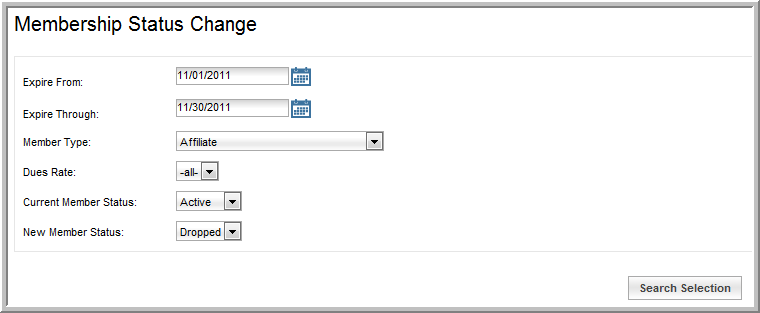
Running a batch (such as the example above) will process the member status for the list of individuals who are returned from this query whose Primary Board ID and the EntityRealtor ID match.
Those individuals whose Primary Board ID does not match the EntityRealtor ID will not have their statuses changed.
