Before you can set up a discount coupon code (see Setting Up Discount Codes or Coupons), you must set up the Charge Code for the discount expense account.
To set up the Charge Code:
- Click the Accounting hyperlink on the Module Menu to open the Accounting Overview page.
- Click the Setup hyperlink.
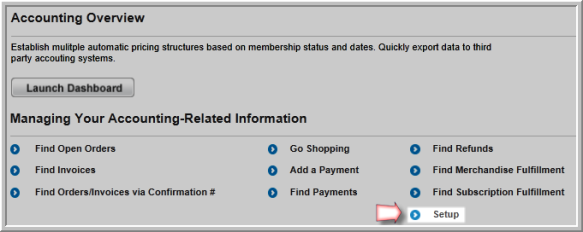
- Expand the Charge Codes child form to see the list of existing charge codes.
- Click the Add
 icon located on the right
side of the Charge Codes
child form.
icon located on the right
side of the Charge Codes
child form. - Enter the name for the charge code in the Charge Code field.
- Expand the Charge Category drop-down menu and select the appropriate category for the new charge code.
- Enter a short Description of the new charge code.
- Enter the account ID for the revenue account to be used for this charge code in the Revenue Account field.
- Enter the account ID for the accounts receivable account to be used for this charge code in the A/R Account field. (This account can be a dummy account. The A/R Account for a discount transaction will come from the product that the discount is applied to. It will not appear in the General Ledger.
- Expand the Bank/Cash Account drop-down and select the appropriate account for this charge code.
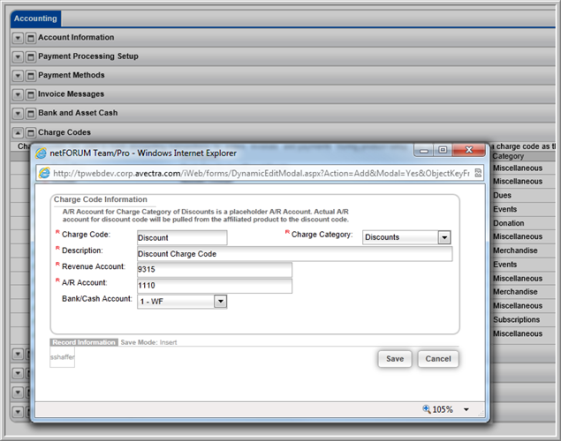
- Click the Save button. This adds Discount to the Charge Code list.

