Adding a Price for Merchandise
Merchandise must have a price assigned to it for it to be available through the Shopping Wizard.
To assign prices to merchandise:
- Navigate to the desired Merchandise Profile.
- Click the Add Prices
 action icon. The Merchandise Information form will appear. Complete all sections of this form, as described below.
action icon. The Merchandise Information form will appear. Complete all sections of this form, as described below.
Section 1: Price Distribution Information
- Enter a Price Code.
- Enter a Price Name. Price names will then appear in the Merchandise Rates drop-down in eWeb which is more user-friendly for customers.
- Enter a Member Price To Distribute. This is the cost to members.
- Enter a Non-Member Price To Distribute. This is the cost to non-members.
-
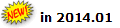 Enter a Price Start Date and Price End Date. A date range makes the price available for a limited time. For example, you can promote a product by offering a discount fee for 3 months after which time it will expire automatically based on the date. A start date is required in that you must specify a date that the price begins regardless.
Enter a Price Start Date and Price End Date. A date range makes the price available for a limited time. For example, you can promote a product by offering a discount fee for 3 months after which time it will expire automatically based on the date. A start date is required in that you must specify a date that the price begins regardless.
Please note that the previous price effective date and end date fields have been removed–if a qualifier is used for the price, it will go into effect and end based on the dates in the Price Start Date and Price End Date fields.
- If this is the default price, select the Default check box.

Online Information Section
- Select the Available Online check box to make the product available for sale on eWeb.
- Enter dates the product will be available on eWeb for sale in the Available Starting date fields. This enables you to put products up on eWeb for sale for a limited time if desired.

Distribution Information Section
The Distribution Information Section is used to specify what charge codes are used for each price you set up. You can distribute your member and non-member prices to different charge codes, for example. Further, you may also specify distribution priorities for partial payments.
Keep in mind that the sum of your distributed prices in this section needs to equal the prices you entered in the Member Price To Distribute field and the Non-Member Price To Distribute field discussed in the Price Distribution Information section above.
- Select a Distribution Charge Code from the drop-down field.
Member Price, Non-Member Price, and Distribution Priority fields appear next to the selected Distribution. - Enter a Member price and a Non-Member price.
For example, if only one distribution charge code is selected, then amounts in the Member and Non-Member Price fields must exactly match the amounts in the Member Price to Distribute and Non-Member Price to Distribute fields. If multiple distribution charge codes are selected, then the Member and Non-Member prices must add up to match the amounts in the Member Price to Distribute and Non-Member Price to Distribute fields, respectively, as highlighted in the screenshot below.

- Select the Distribution Priority (If you have more than one Charge Code for this merchandise and you receive partial payment, the payment will be applied to the Charge Codes in the order indicated in the Distribution Priority list.)
Price Qualifiers
Price Qualifiers (or price attributes) limit who can purchase a product at a specified price. For example, there might be a special price for students, members of the press, or for non-profit organizations. Only customers who match the price qualifier criteria will be able to see the product in the Shopping Cart or Online Store and be eligible to purchase the product at the special price.
For complete details on price qualifiers and how to use them, view the online help topics Price Qualifiers and Setting Up Price Qualifiers.
