Deleting an Image from the Image Gallery
Delete images for your Web site, reports, and e-Marketing correspondence from the Image Gallery.
To delete a header image:
- Click the Administration module icon.
- Click the Image Gallery link on the Administration/Overview page.

This will open the Image Gallery page. On the Image Gallery page, there are five Image categories. Each category is displayed under a header listing the category description, image file requirements, and an Upload button. If an image has already been uploaded for a category, a sample image appears under the category section. Each image category appears under a header describing the image and its location.
- The Web Site Header Image gives your Web site a unique identity. This displays as a header on the eWeb site.
- Web Site (Expandable Links) Expand Image is the expanded graphic used for all of the expandable links on your site.
- Web Site (Expandable Links) Collapse Image is the collapse graphic used for all of the expandable links on your site.
- The Report Header Image will appear on all report pages when you generate a report using Reports Central.
- The Marketing and Miscellaneous Images will accept ANY images that you want to appear on the Web site (such as a sponsor logo for an event, for example). Once you upload your image here, on the web site page or template that you want to edit, you will see the ‘Insert Image’ link on the tool bar to insert this image.
- Under Custom Receipt Images, upload images meant for use in creating a Custom Receipt. This might include images of signatures that need to appear on your custom receipt.
- Click the Upload button for the type of image you wish to delete from the Image Gallery. This will open the Image Upload pop-up window. This window will display a thumbnail of the current image.

- Click the Delete Uploaded Image button. A pop-up window appears confirming the deletion. Click OK to proceed.
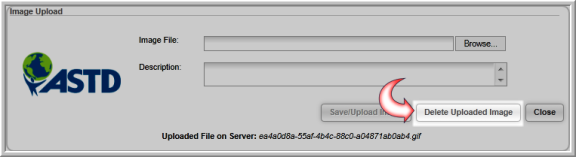
The Image Gallery page updates and the deleted image is no longer displayed.
