To add a to-do item to the calendar:
- Navigate to My Calendar.
- On the calendar, locate the date to which an item
is to be added and click the ADD
 icon. The Calendar
To-Do Item Details window appears.
icon. The Calendar
To-Do Item Details window appears.
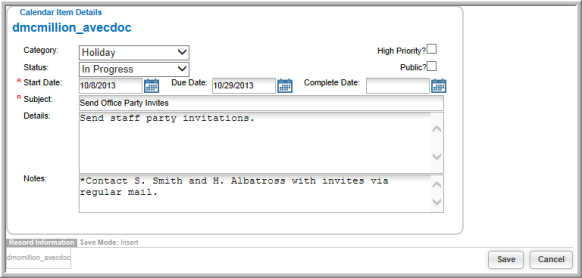
- Select an item Category from the drop-down field.
- Choose an item Status to indicate whether an item is in progress, complete, or not started.
- Enter or select a Start and Due Date. If the item has been completed, enter or select the Complete Date.
- Enter a Subject name for the item. The Subject name is how the item will appear on the calendar and on the Home page under My Unfinished Calendar Items.
- If you have any desired details or notes for the calendar item, enter those into the Details or Notes text fields.
- If the item is high priority, click the High Priority? check box. For public items, click the Public? check box. Public items display on all other netFORUM users' calendars.
- Click Save.
Note: Add your own calendar categories by Setting Up a Calendar Category.
