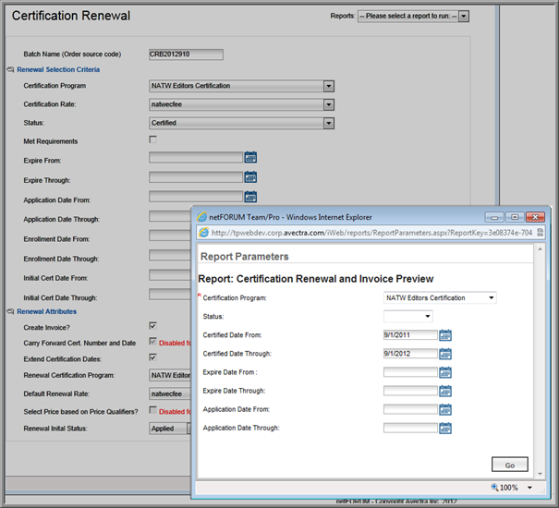Renewing Certifications
You can use the ReCertify Renewal and Invoices batch process to enroll certificants into a certification or recertification program. You can also create renewal invoices as part of the renewal process or create individual invoices, as needed. This process can be used for annual billing (maintenance fees).
Note: If you have multiple certification programs and you want to update the renewal/recertification records and create invoices for all of them, you will need to run the Certification Renewal process for each certification program. For example, if you have five programs, you will need to run the Certification Renewal process five times.
To add the certificants to the batch update process, use any of the following search criteria:
- On the Certifications Overview, click Run Certification Processes.
- On the Certification Processes Menu, click Process to Recertify Renewal and Invoices.
- In the Certification Renewal window, the Batch Name (Order Source Code) automatically populates.
- Enter search criteria to find the Certificants to
renew or invoice:
- Certification Program (current)
- Certification Rate (Fee Name)
- Certification Status
- Certification Expiration Start and End Dates
- Certification Application Start and End Dates
- Certification Enrollment Start and End Dates
- Initial Certification Start and End Dates
- Certification Requirements Met
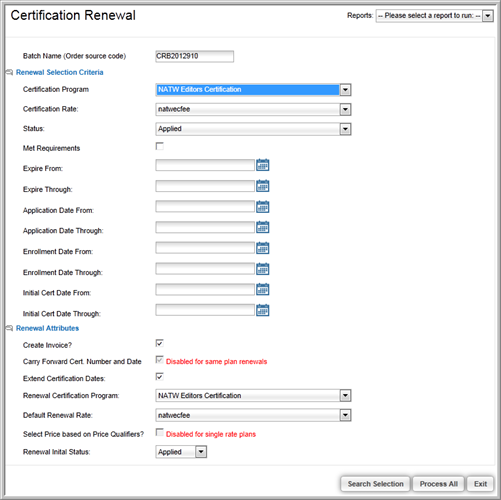
- If you want to create invoices for the renewals, select the Create Invoice check box.
- To extend the certification dates, select the Extend Certification Dates check box. (If you are running annual maintenance fee invoices, leave this check box clear.)
- Select the renewal program from the Renewal Certification Program drop-down list. (Only linked programs will appear.)
- Select the Certification Renewal Fee.
- To use a default fee, select the rate from the Default Certification Rate drop-down list.
- To use price qualifiers to determine the fee, select the Price Based on Price Qualifier check box.
- Select the certificants renewal status from the Certificant Renewal Status drop-down list, for example, Certify. (”r;Certify” will be used most often.)
- Click Search Selection to find the certificants who meet the selected criteria.
- Click Process the Renewals to re-enroll the certificants into the Certification Program and to create the invoices.
To run a Certification Renewal Report:
- In the Certification Renewal window, under Report Menu, click Cert. Renewal Preview.
- In the Certification Renewal and Invoice Preview window, enter search criteria:
- Certification Program
- Certification Status
- Certification Start and End Dates
- Expire Start and End Dates
- Application Start and End Dates
- Click Go to run the batch process.