Navigating to the Renewal Mapping Profile
There are three ways to view the Renewal Mapping Profile in netFORUM:
- From the Renewal Mapping Setup Wizard.
- From the List Renewal Mappings hyperlink.
- From the Member Type Profile.
To open the Renewal Mapping Profile from the Renewal Mapping Setup Wizard:
Click the Click Here link found on the final page of the Renewal Mapping Setup Wizard to open the Renewal Mapping Profile.
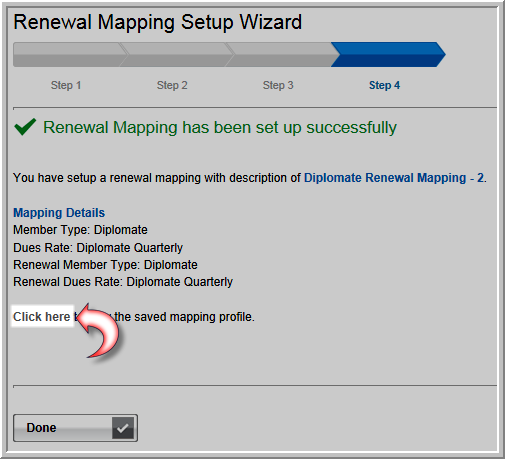
To open the Renewal Mapping Profile using the List Renewal Mappings hyperlink:
-
Hover over the Modules tab in the top navigation bar. In the fly out menu, click Administration.
-
On the Administration / Overview page, expand the Member Types group item and click List Renewal Mappings.
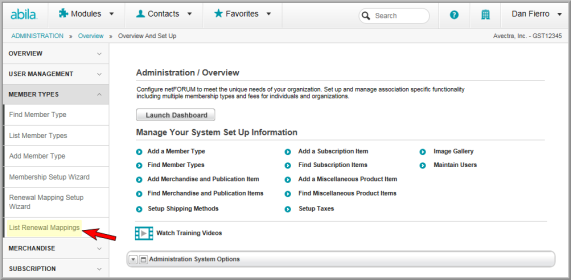
- Click the GoTo
 arrow next to the Renewal Mapping whose
profile you wish to view.
arrow next to the Renewal Mapping whose
profile you wish to view.

To open the Renewal Mapping Profile from the Member Type profile:
- Navigate to the Member Type Profile.
- Click the Renewal Mappings tab located in the child form section of the profile.
- Expand the Renewal Mappings child form.
- Click the GoTo
 arrow next to the mapping you wish to view.
arrow next to the mapping you wish to view.

Note: Multiple mappings can be set up per member type by running through the Renewal Mapping Setup Wizard several times and selecting the same Member Type and then associating different attributes (dues rates, donations, etc.) to that Member Type. Each variation of the renewal mapping will be displayed on the Renewal Mappings child form.
Once opened, the Renewal Mapping Profile displays the basic information about the renewal mapping that has been setup. To make changes to any of this information, click the Edit icon located in the upper right corner of the profile.
![]()
This will open the Renewal Mapping Setup Wizard where you can make any changes needed to the selected member type mapping.
