The My Transactions Page
The My Transactions Page on eWeb displays all of a logged in user's transaction information and is accessed by clicking the My Transactions link.

The My Transactions page is divided into three sections, each accessed by its own tab at the top of the page. These sections are:
- My Transactions- displays a listing of all transactions for the logged in user.
- My Memberships- displays a listing of all memberships for the logged in user
- My Downloadable Products- displays a listing of all downloadable products purchased and provides the link for download.

My Transactions Tab
The My Transactions tab lists all of a user's transactions broken down by Open Orders & Invoices and Paid Receipts. Use the Orders drop-down menu to toggle between the listing of Open Orders & Invoices and Paid Receipts.
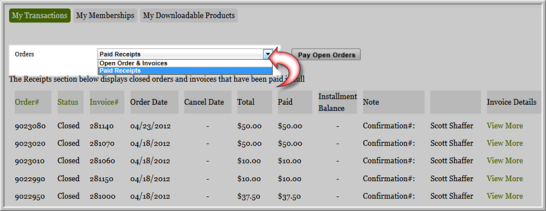
The Open Orders & Invoices list displays open orders and invoices that are one year old or less and closed orders and invoices that are 60 days old or less. Paid Receipts displays a list of closed orders and invoices that have been paid in full.
The View More link located in the Invoice Details columns opens the My Transaction Order Detail page. From this page you can view specific details about the invoice as well as print a hard copy.
The Pay Open Orders button provides a convenient way for logged in users to pay any open orders that still have a balance due.

Clicking the Pay Open Orders button will open the Make a Payment page. The Make a Payment page provides a listing of all open orders. The total amount due for the open order is displayed in the Total column.
Click the check box(es) for the open orders you wish to pay and click the Next button.
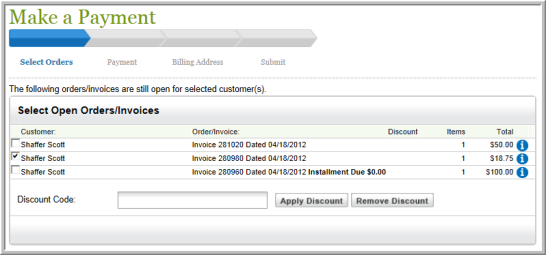
This will lead you through the standard checkout process for the eWeb online store. When you are finished with the checkout process, you will be taken back to the My Transactions page.
My Memberships Tab
The My Memberships tab displays a listing of all memberships currently held by the logged in individual.
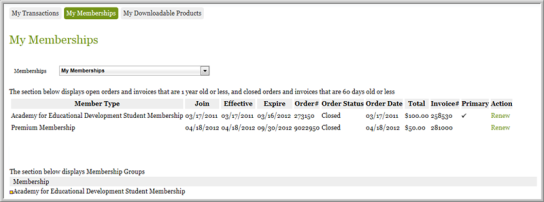
Each listed membership has a Renew link to allow you to easily renew your membership(s).
If you are the primary contact for an organization, you will have the ability to manage your organization's memberships. Expanding the Memberships drop-down menu will give you the option to toggle between viewing your individual memberships (My Memberships) and the Organization Memberships.

- Member Type- the name of the membership purchased
- Join- this is the date the membership first went into effect. This date should never change, however it can be modified in iWeb if needed.
- Effective- this is the date the most recent membership term went into effect
- Expire- the date that the most recent membership term expired, or will expire
- Order #- the order number for the membership purchase
- Order Status- status of the order used for the purchase of this membership
- Order Date- the date the membership was purchased
- Total- the total cost of the membership
- Invoice # - the invoice number for the membership purhchase
- Primary- a check next to a membership denotes the primary membership for the individual
- Action- contains a Renew link to allow users to easily renew their memberships.
My Downloadable Products
The My Downloadable Products tab displays a listing of the downloadable products that have been purchased by the logged in individual.

Each downloadable product is displayed as a line item showing the date of purchase, the number of downloads remaining, and the date the download access expires.
For downloadable products that have been paid for, the name will be hyperlinked to take you to the download page. For products that have not yet been paid for, the name is not hyperlinked. As you can see in the screenshot above, the NATW Quarterly E-Zine item has been paid for and is hyperlinked, while the Document Editor Add-On for 2012 has not been paid for and is therefore not hyperlinked.
