Setting Up Telecheck as Payment Method
Realtor entities may also set up the Telecheck (ACH) payment method for use in the iWeb and/or the eWeb shopping cart.
To enable Telecheck (ACH) as a payment method:
- Hover over the Modules tab located along the top navigation bar and click Accounting to open the Accounting Overview page.
- Click the Setup link to open the Accounting Overview and Setup page.
- Expand the Payment Methods child form.
- Click the Edit icon next to the ACH Payment Method. This will open the Payment Method Information pop-up window.
- To enable ACH as a Payment Method in the iWeb Shopping Cart, click the Internal Use? checkbox.
To enable ACH as a Payment Method in the eWeb Shopping Cart, click the External Use? checkbox.

- Click the Save button.
Using Telecheck (ACH) as a Payment Method in iWeb
To use the Telecheck (ACH) Payment Method when checking out:
- Proceed through the normal purchasing steps to purchase a product.
- On the Payment Information screen, expand the Payment Method drop-down menu.
- Select the ACH Payment Method.
Selecting ACH will display the necessary fields for completing the transaction.
- Enter the name on the check being used for this purchase in the Name on Check field.
- Expand the Account Type drop-down menu and select the account type the check is being drawn from.
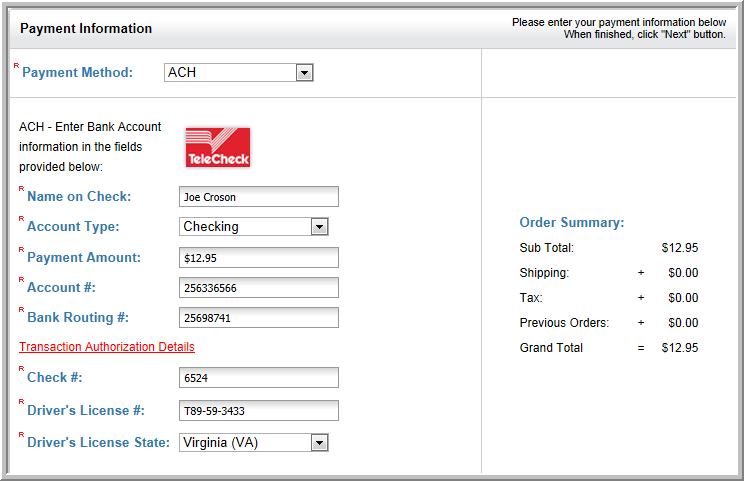
- Enter the amount of the payment in the Payment Amount field.
- Enter the account number in the Account # field.
- Enter the routing number for the bank in the Bank Routing # field.
Tip: Guide customers to review the ACH policies by clicking on the Transaction Authorization Details link.
- Enter the check number in the Check # field as required by NAR ecommerce.
- Enter the driver’s license number of the person writing the check in the Driver’s License # field as required by NAR ecommerce.
- Expand the Driver’s License State drop-down menu and select the state in which the driver’s license is issued as required by NAR ecommerce.
- Click the Next button to proceed with the transaction.
Tip: For Realtor entities only, specify the CheckNumber, Driver’s LicenseNumber, and Driver’s License State. In addition, during the completion of this transaction, a valid email address must be transmitted from NRDS for the individual writing the check. Failing to have a valid email address will cause an error and not allow the transaction to complete.
Using Telecheck (ACH) as a Payment Method in eWeb
The steps for using Telecheck (ACH) as a Payment Method in eWeb are nearly identical to those for using Telecheck (ACH) in iWeb. The only difference is that the Payment Amount does not need to be specified in eWeb.

Tip: Guide customers to review the ACH policies by clicking on the Transaction Authorization Details link.
