Purchasing a Downloadable Product on iWeb
Downloadable products can be purchased using the Shopping Wizard.
To purchase a downloadable document:
- Go Shopping.
- Select the downloadable product from the list of merchandise.
Note: When merchandise
is set up as a downloadable product, a Downloadable
Product ![]() icon appears next to the name
of the product.
icon appears next to the name
of the product.
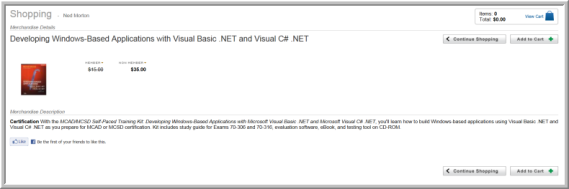
- Continue through the Shopping Wizard to purchase the product as you would any other merchandise product. You may click the View my Purchases button at the bottom of the Checkout form for quick access to the downloadable product (and all purchases).
- After the product is purchased, the customer must download the product from the server on eWeb through the My Transactions page.
Downloading a Product After Purchase
Provided there is no Expiration Date or Download Limit on the Downloadable Product, customers may always return to the My Transactions page on eWeb to download the product.
- Click My Transactions.
- On the My Transactions page, the Downloadable Products section shows the list of downloadable products purchased, including the product name, purchase date, the number of downloads left, and the date the download expires.
- Right-click the document you want to download and select Save Target As.
- In the Save As window, navigate to the folder on your network or hard drive where you want to save the file.
- On the Download Complete window, click Close.
Note: If you Open the file, but do not Save it, this action counts as a download and will be deducted from the number of downloads left. If your purchase includes multiple downloads, each time you download the document, the number of downloads left decreases. The number of downloads shows in the Downloads Left column. Keep in mind that the change in number of Downloads Left may not appear immediately. If you keep the Web site session open after downloading a file, you may need to refresh the page to update the count.
