You are here: netFORUM Pro Modules > Administration > Drop-Down List Setup > Setting up the Organization Type Drop-Down List
Setting up the Organization Type Drop-Down List
The Organization Type allows you to enter a category for an organization when you are adding or editing the organization’s record.
Examples of organization types: association, corporation, government agency, non-profit, research, academic
The Organization Type Drop-down List
You can add, edit, or delete drop-down list items from the Organization Type list on the Organization tab in CRM Setup.
To add an Organization Type:
- Navigate to the CRM Overview page.
- On the Overview page, click Setup.
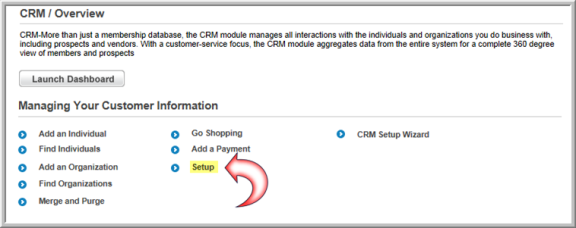
- On the Customer Information Profile page, select the Organization tab.
- On the Organization Type child form, click the ADD
 button.
button. - In the Organization Type Information window, enter the Organization Type.
- Click the Show Online Flag? check box to enable this Organization Type to be visible on the Organization Type drop-down menu on eWeb. This will also enable the Organization Type to be visible on the My Information, Edit My Information, Organization Directory Search, and Organization Directory Search Results pages on eWeb.
- Click Save to add the organization type to the Organization Type drop-down list in the application.

To edit an organization type:
- Click the edit
 button next to the organization type you would like to edit.
button next to the organization type you would like to edit. - Make your changes and click Save.
To delete an organization type from the drop-down list:
- Click the delete
 button next to the organization type you would like to delete.
button next to the organization type you would like to delete. - Click OK to confirm the deletion.
